This article is about using the MicroDB Property Association Database template to manage your memberships. All databases are fully customizable so they can adapt to your particular process.
This article shows you how to:
- Customize the workflow for maintaining memberships
- Create a new membership
Before you begin:
You must already be registered on MicroDB.co sign up for a free account You must have added the Property Association database template to your account. Click here to learn how
We’re happy to begin the journey with you. Let’s go!
Customize the workflow for maintaining memberships
In this section we’ll show you how to set up a simple workflow to maintain memberships using four tables.
- Member Status
- Block
- Households
- Persons
In your Property Associations database, click the Table List to see all of the available tables in your database.
From the list of tables, choose Member Status to open the Table View for that table.
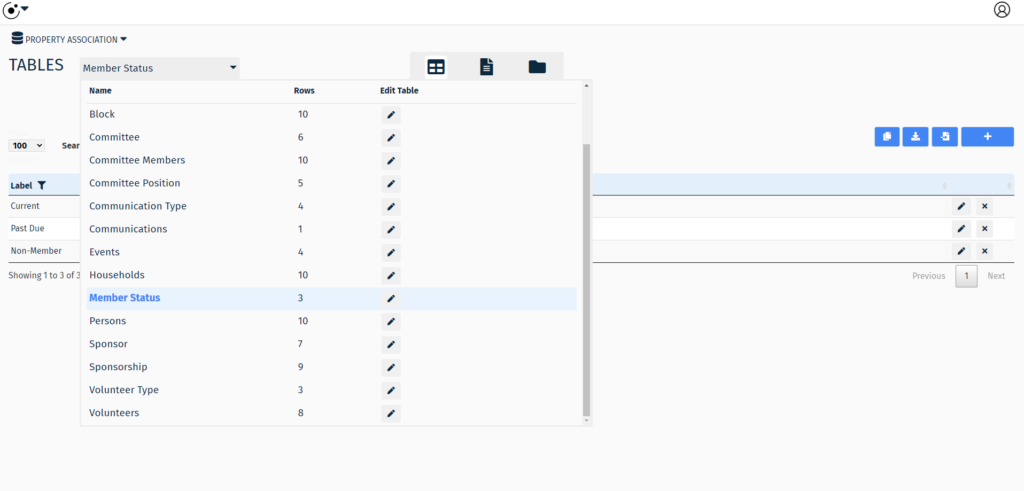
This table is where you can modify the status of your members to customize your workflow.
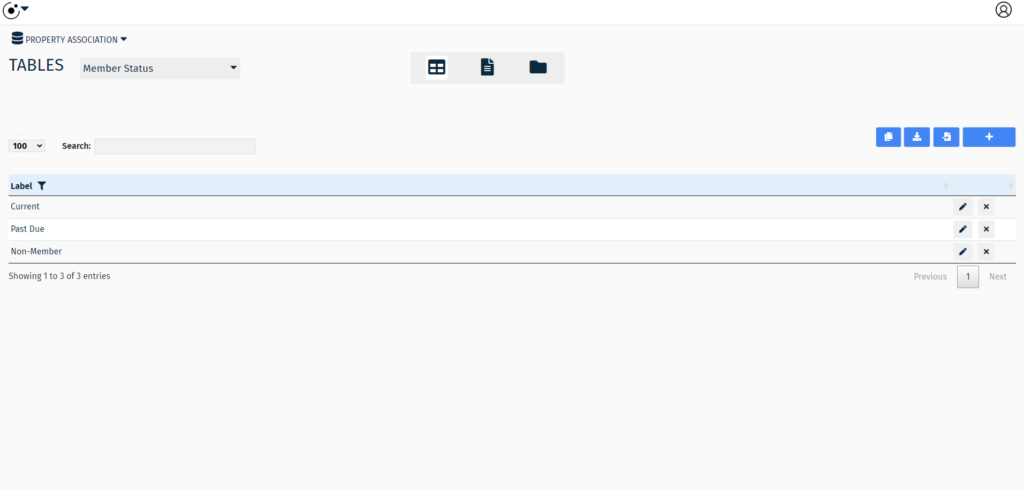
Next, modify the list of labels that best reflect your preferred Member Status types.
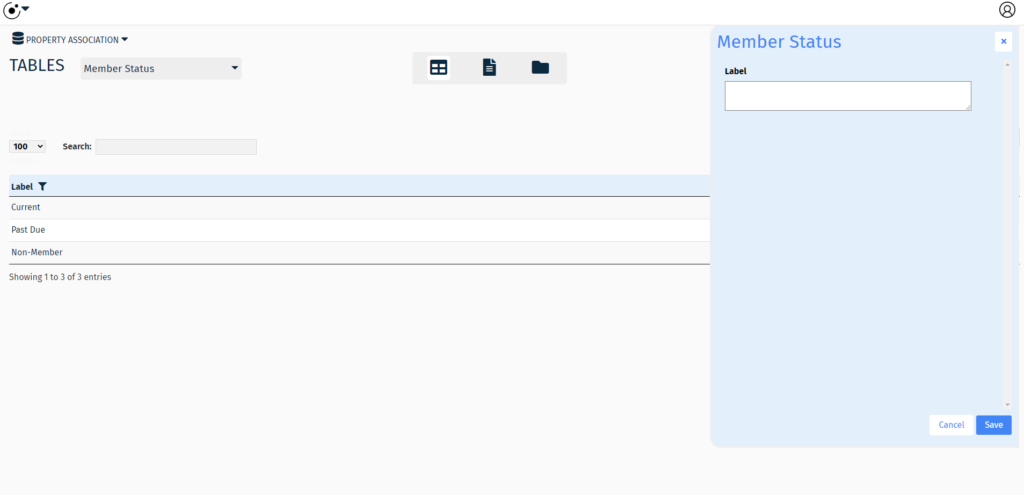
Next, we’ll add a block.
From the list of tables, choose Block to open the Table View for that table.
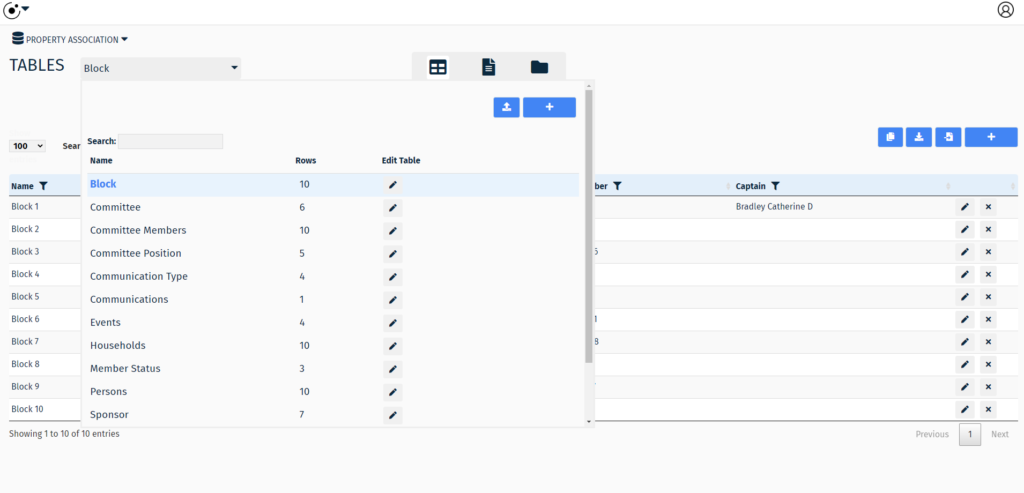
This table is where you can modify the Block details to customize your workflow.
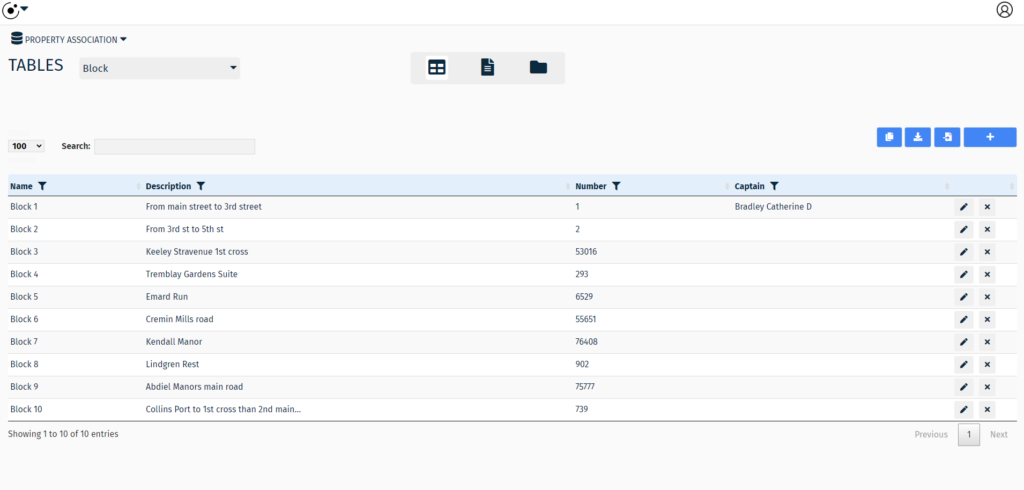
Next, modify the list by entering the block name, number, description and captain name of that particular block.
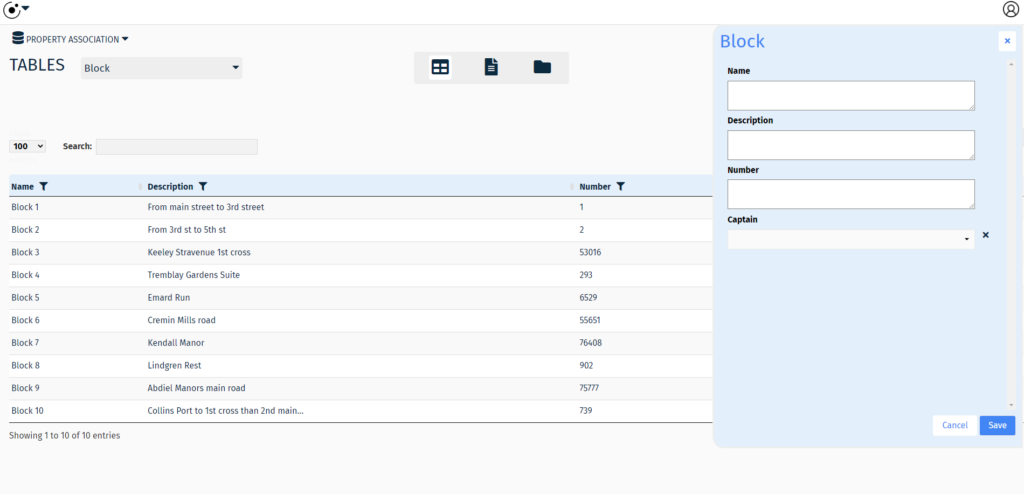
Save the block.
Next, we’ll add households.
From the Table List, select the Households table.
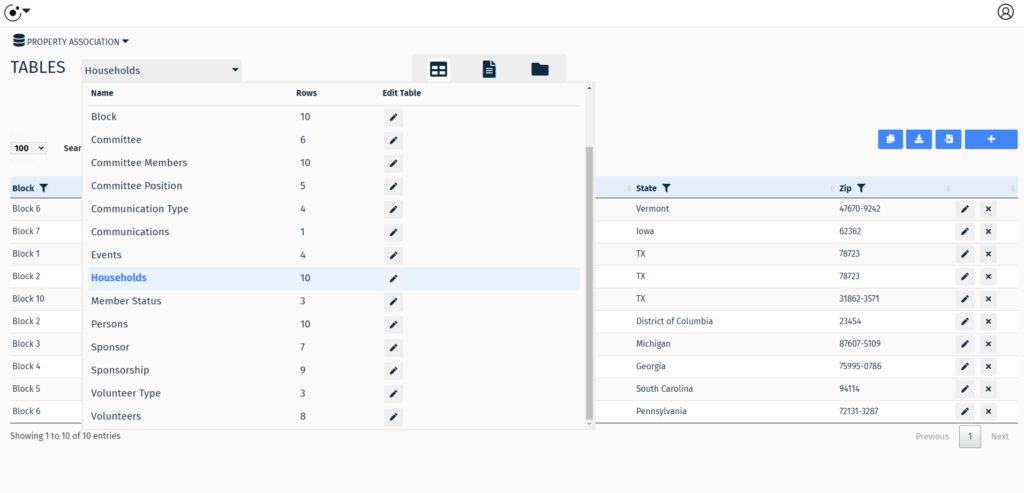
Add a household by choosing Block, Address, City and completing the other fields on the form.
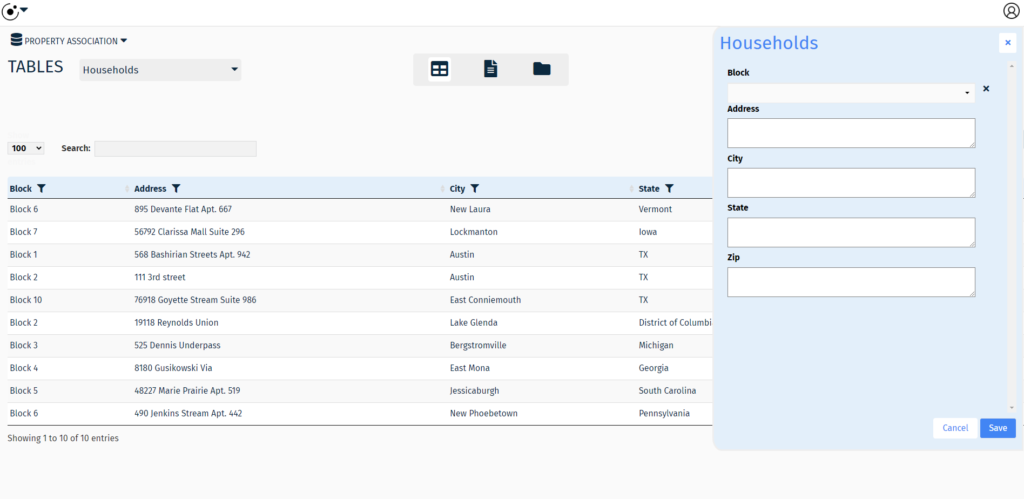
Save the new households.
Create a new membership
From the Table List, select the Persons table.
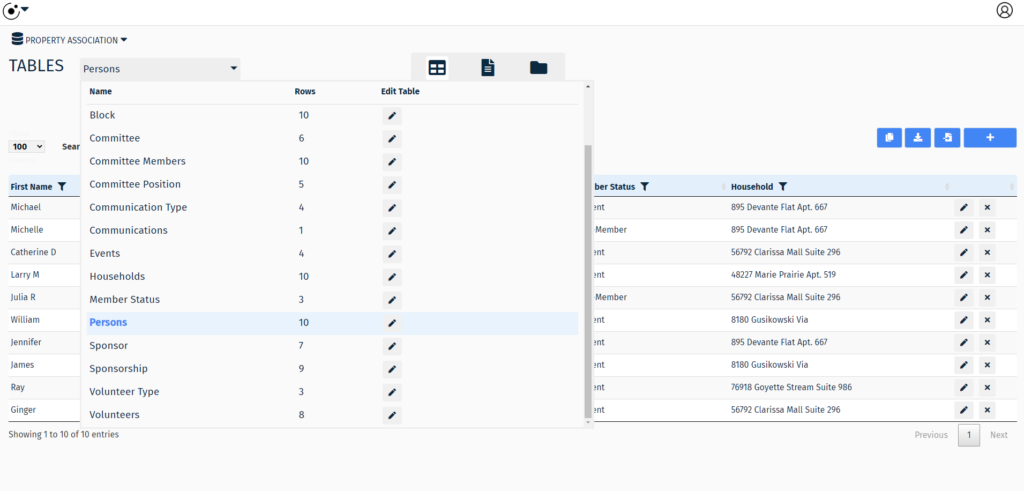
Add a Persons table by choosing name, member status, household and completing the other fields on the form.
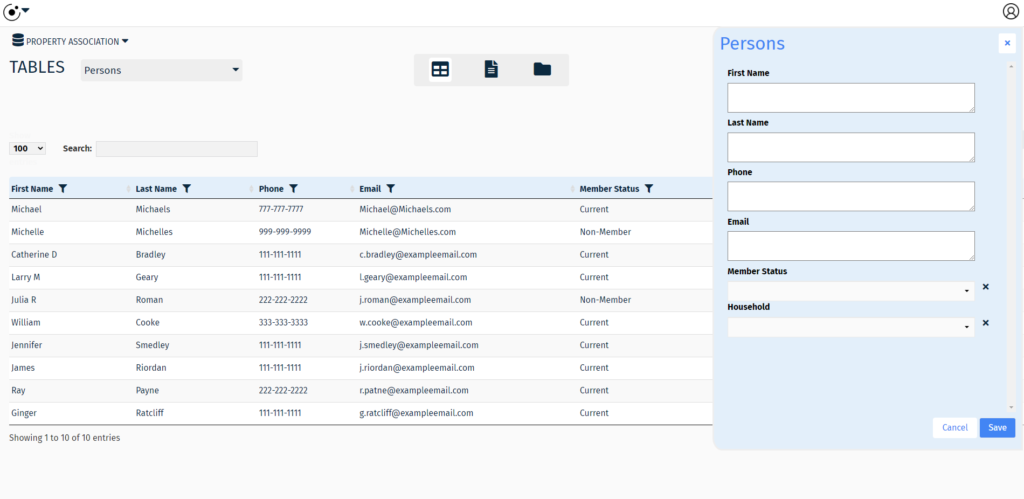
Click the Save button to complete adding the new person.
Congratulations, you have successfully created a workflow to maintain memberships.
Conclusion
This article is one in a series about the Property Association Database template.
To continue learning please visit: