This article is about using the MicroDB Property Association Database template to manage communications. All databases are fully customizable so they can adapt to your particular process.
This article shows you how to:
- Customize the workflow to manage communications.
- Create a new communication task.
- Assign a communication task to a team member.
Before you begin:
You must already be registered on MicroDB.co sign up for a free account You must have added the Property Association database template to your account. Click here to learn how
We’re happy to begin the journey with you. Let’s go!
Customize the workflow to manage communications.
In this section we’ll show you how to set up a simple workflow to manage communications using two tables.
- Communications Types
- Communications
In your Property Associations database, click the Table List to see all of the available tables in your database.
From the list of tables, choose Communications Type to open the Table View for that table.
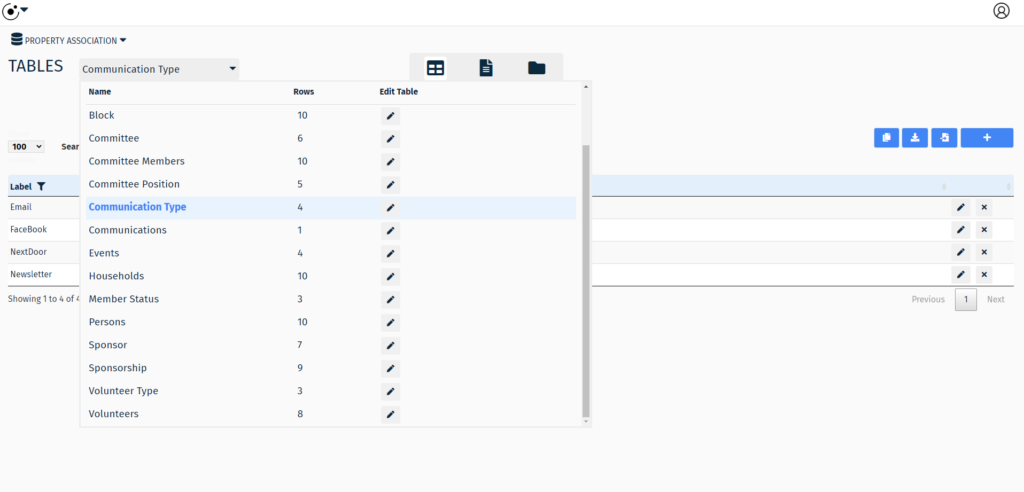
This table is where you can modify your communication types to customize your workflow.
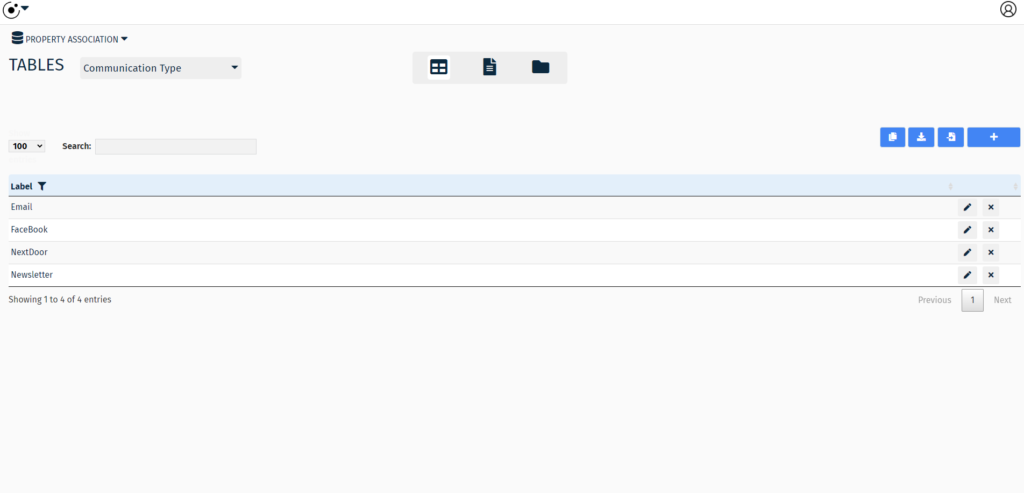
Next, modify the list of labels that best reflect your preferred communications types.
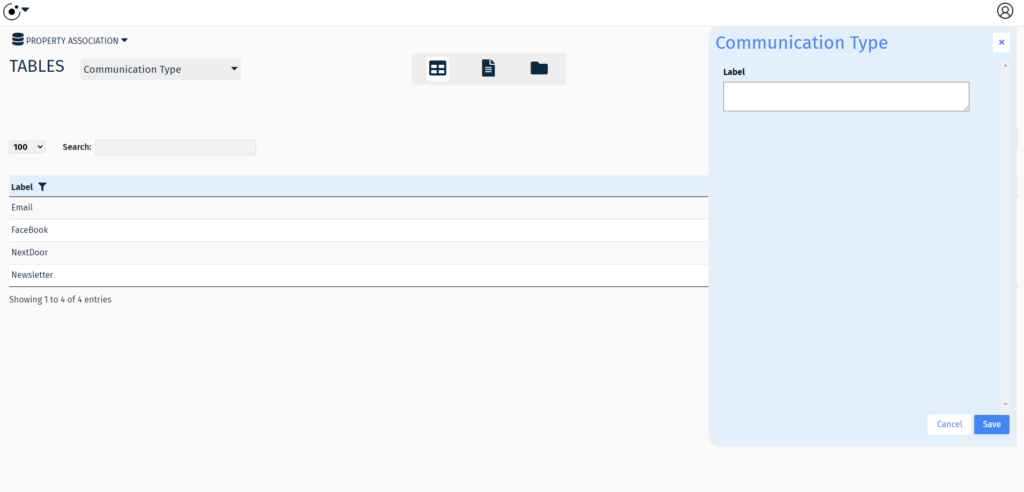
Save the communication type.
Create a new communication task
From the Table List, select the communications.
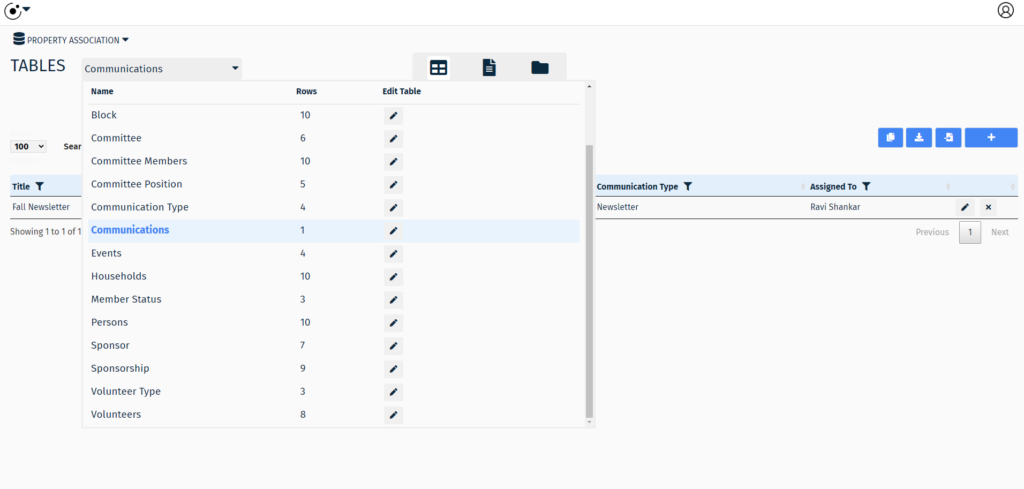
Add communications by choosing title, description, release date, and communications type from the dropdown list.
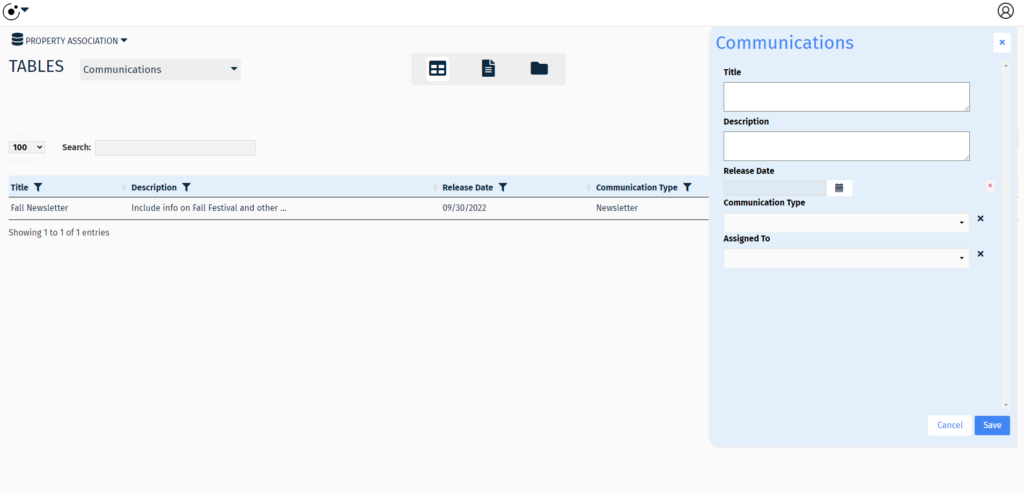
Save the new communications.
At this point we have a new communication. Next we’ll want to assign this communication to a team member.
Assign a communication task to a team member
Now that we have set up a simple workflow for managing communications, it’s time for action.
Note:
To learn how to give team members access to a database see: Manage Team Access
Assigning a team member to a communication task is very easy. In the data entry form for the communications table select from the ‘Assign To’ drop down list. Then save the form.
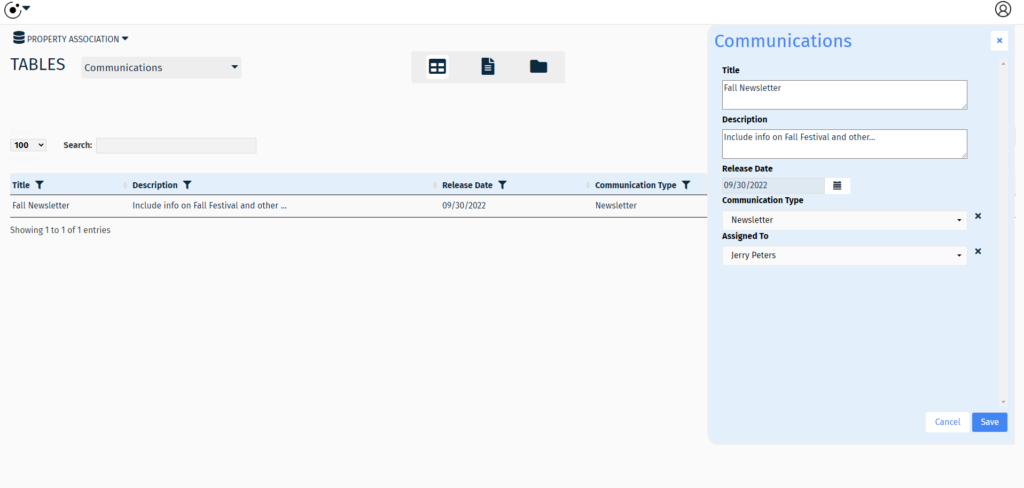
Now the team member is assigned to the communications and they can begin work.
Note:
Team members can be notified by email when they have tasks. To learn more about notifications see: Setting up Notifications
Congratulations, you have successfully created a workflow to manage your property association’s communication tasks.
Conclusion
This article is one in a series about the Property Association Database template.
To continue learning please visit: