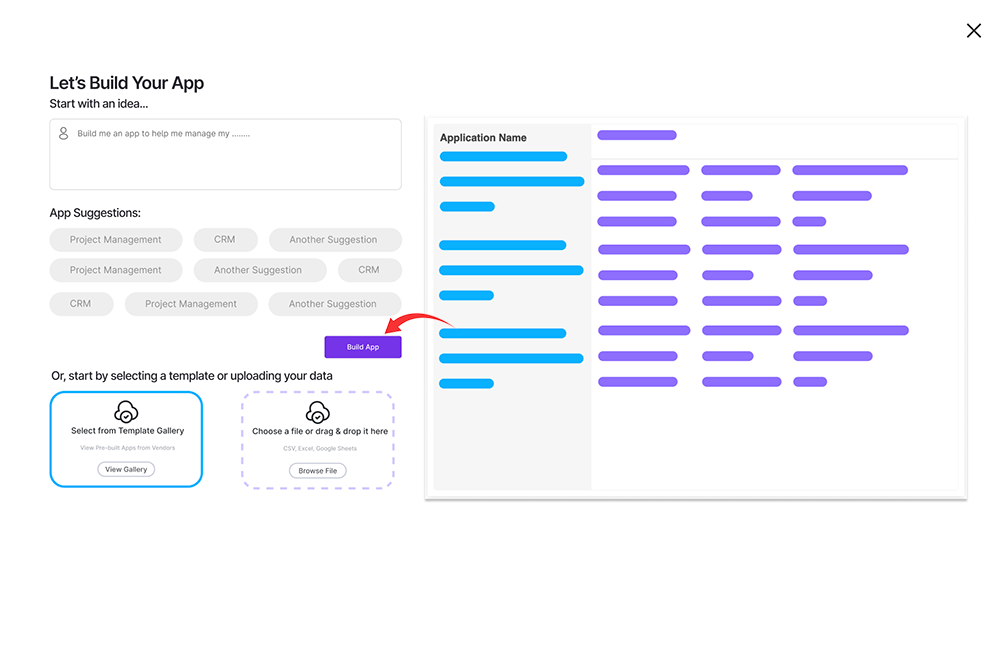In this quick start guide we’ll show you how to create an application without writing code using our AI app builder.
Before you begin:
You must already be registered on mydataday.com sign up for a free account
- Log in to your account
- From the main dashboard, click + Create App
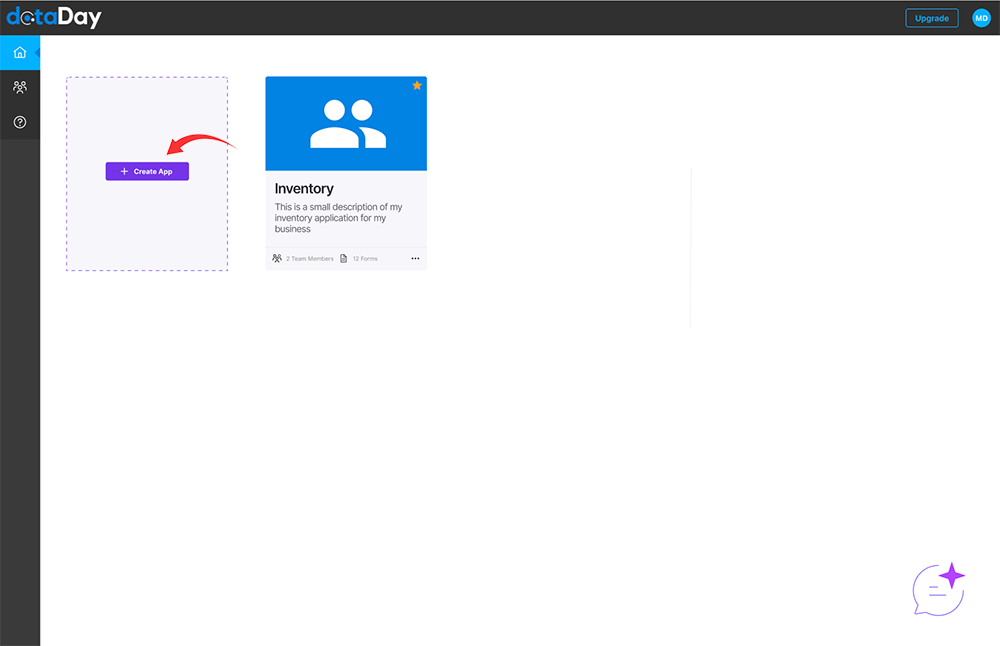
- Describe the type of app you would like to build in the chat window or click on an app idea using the suggestion bubbles
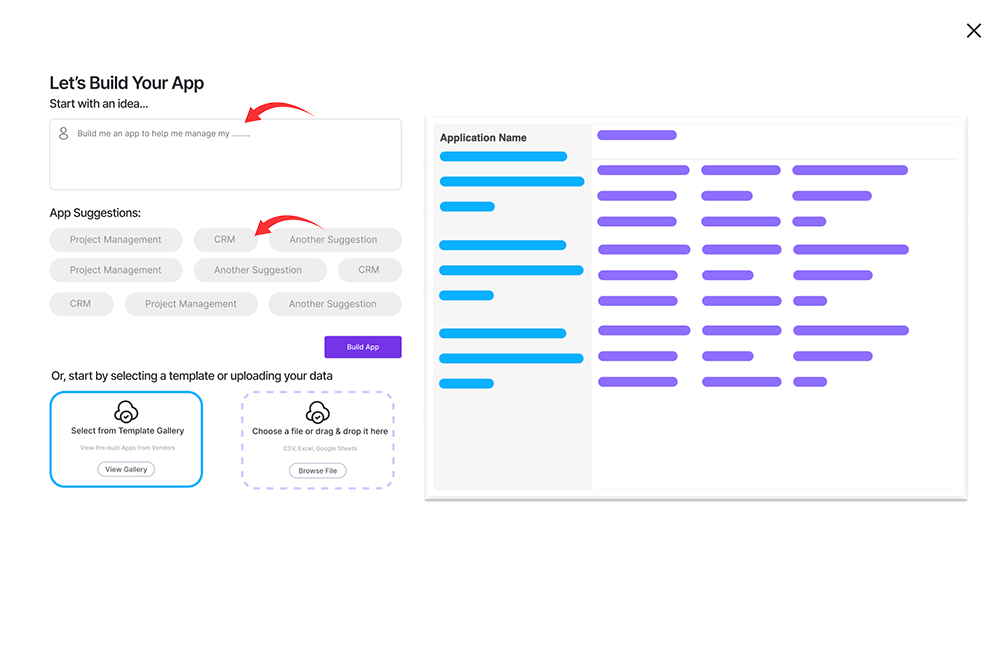
- Click build app