This article walks you through the step-by-step process to change your account password.
Before you begin:
You must already be registered on mydataday.com sign up for a free account
After logging in to your account, in the top right corner of the page, click the circular profile icon to see a drop down list of options. Choose ‘Account’ to navigate to the page.
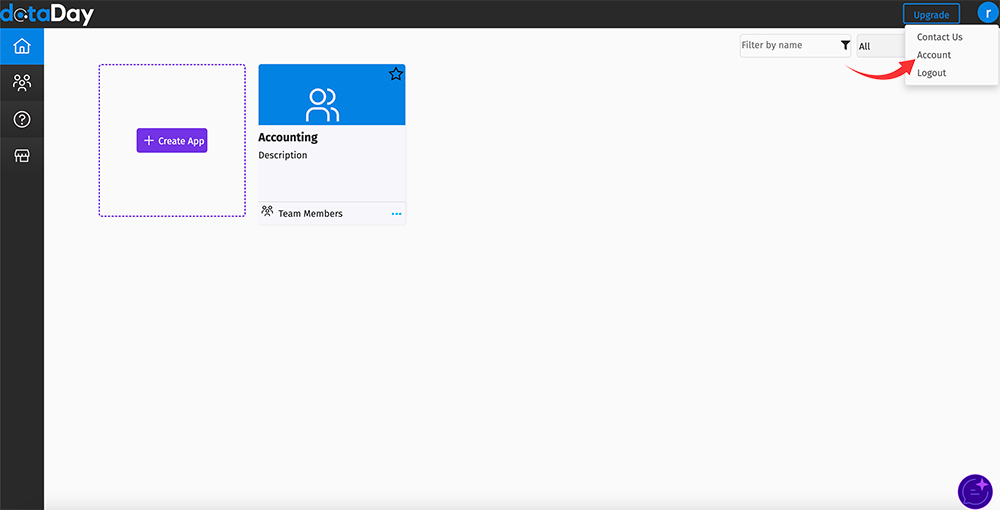
You will arrive on the ‘General Details’ page of your account profile. To update your password, click the ‘Password & Security’ menu option.
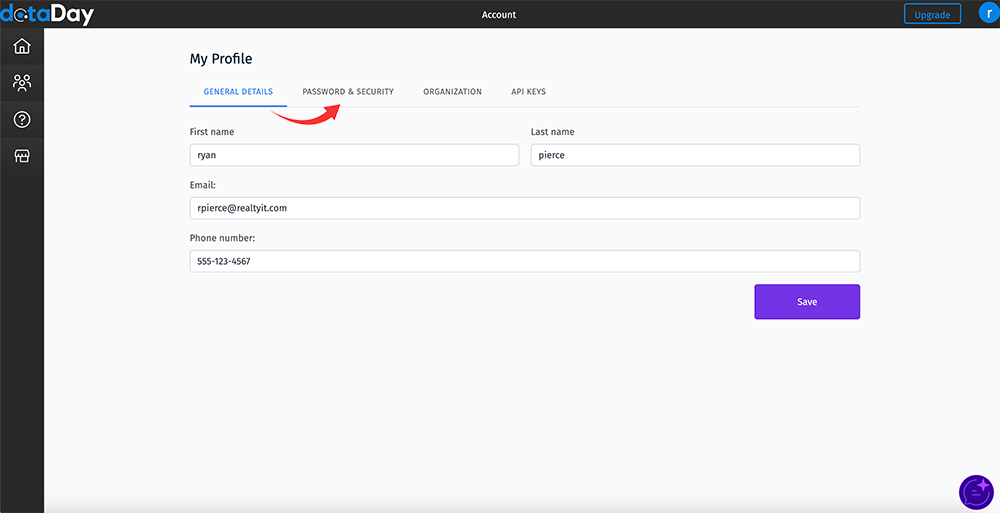
Now you can enter your old password, new password, confirm new password and click save.
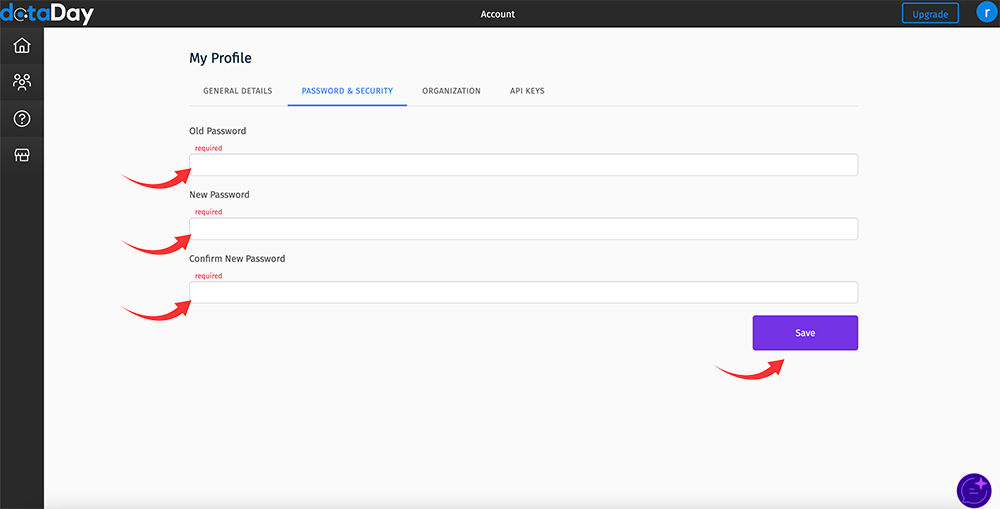
Your password is now changed.