This article is about using the MicroDB Marketing Database template to manage your marketing project leads. All databases are fully customizable so they can adapt to your particular process.
This article shows you how to:
- Customize the workflow to manage your project leads.
- Create a new project lead.
- Assign a team member to work the project lead.
Before you begin:
You must already be registered on MicroDB.co sign up for a free account You must have added the marketing database template to your account. Click here to learn how
Great, let’s begin.
Customize the workflow to manage your leads.
In this section we’ll show you how to set up a simple workflow to manage your project leads using three tables.
- Lead Status
- Account
- Lead
In your marketing database, click the Table List to see all of the available tables in your database. From the list of tables, choose Lead Status to open the Table View for that table.
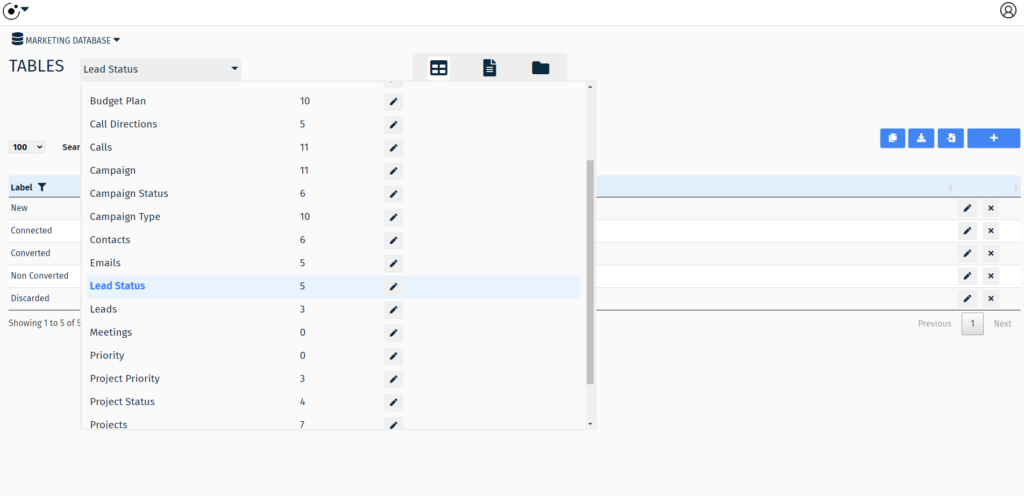
The Lead Status table is where you can modify the status values of your Leads table to customize your workflow.
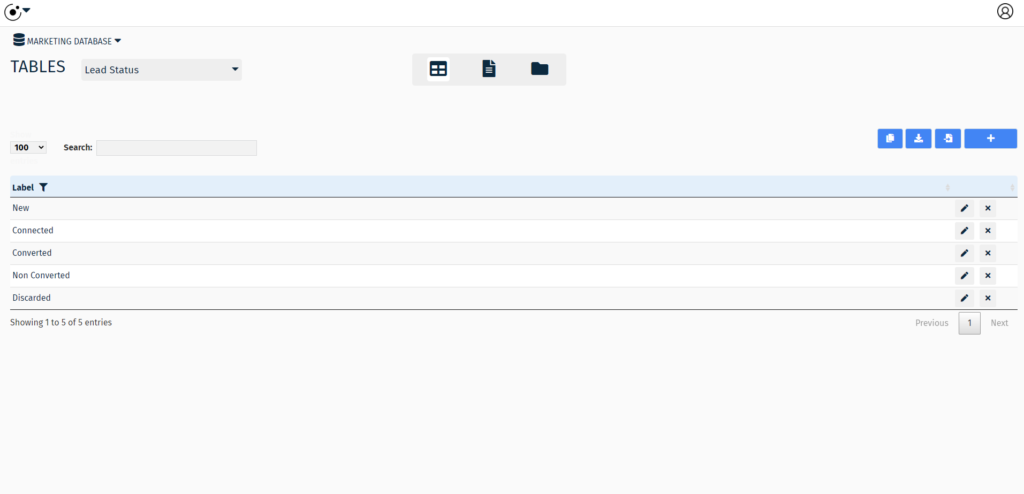
Next, modify the list of labels that best reflect your preferred Lead Status types.
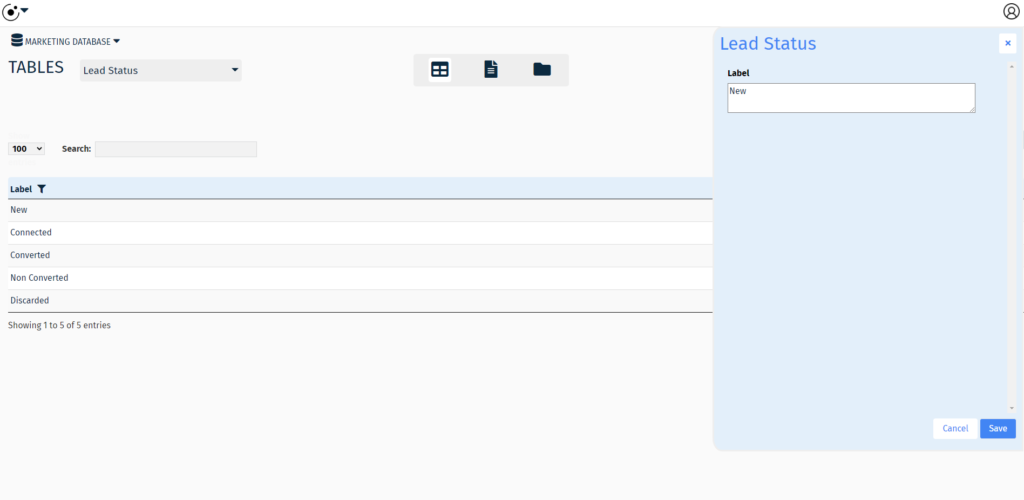
Next, we’ll add an account.
Choose the Accounts table in the Table List.
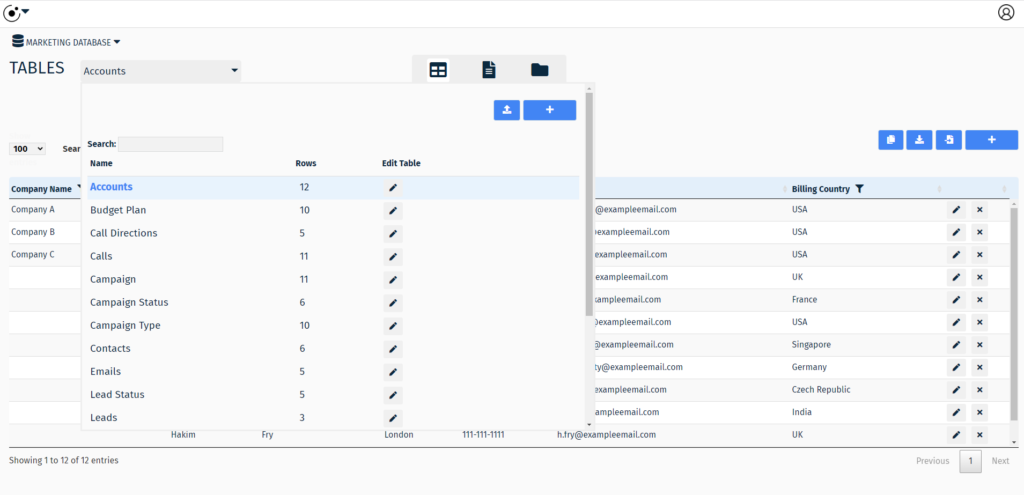
Review the column headers in the Accounts table.
Note:
A key feature is the ability to change table columns quickly. You can easily add, remove, or rename any column on any table.
To learn more see: Working with tables
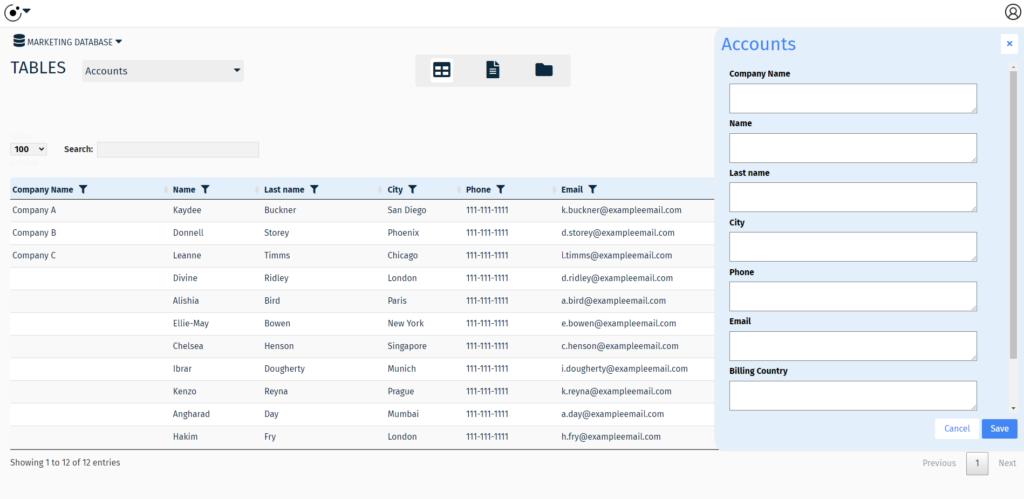
Add a new account to the Accounts table.
After saving the new account we can turn that account into a lead and assign a status.
Create a new project lead.
From the Table List, select the Leads table.
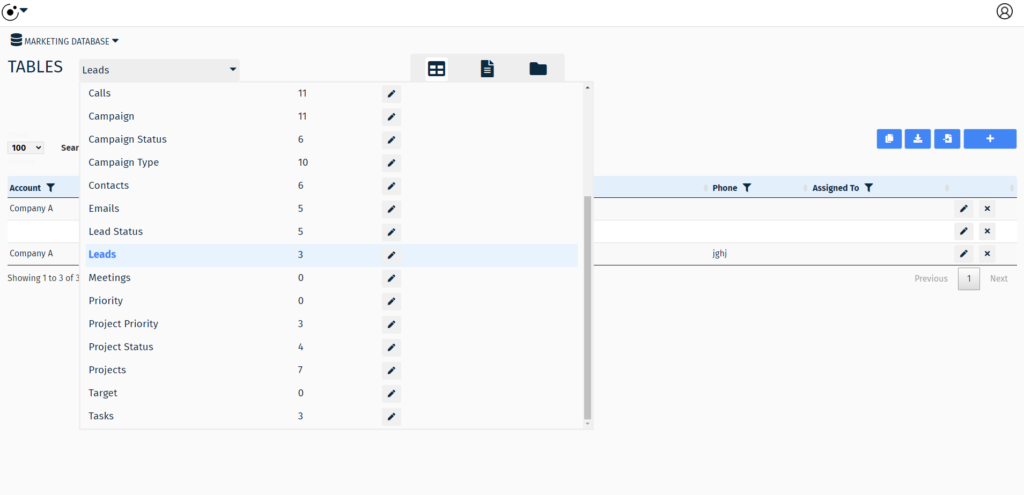
Add a project lead by choosing an Account, Lead Status and completing the other fields on the form.
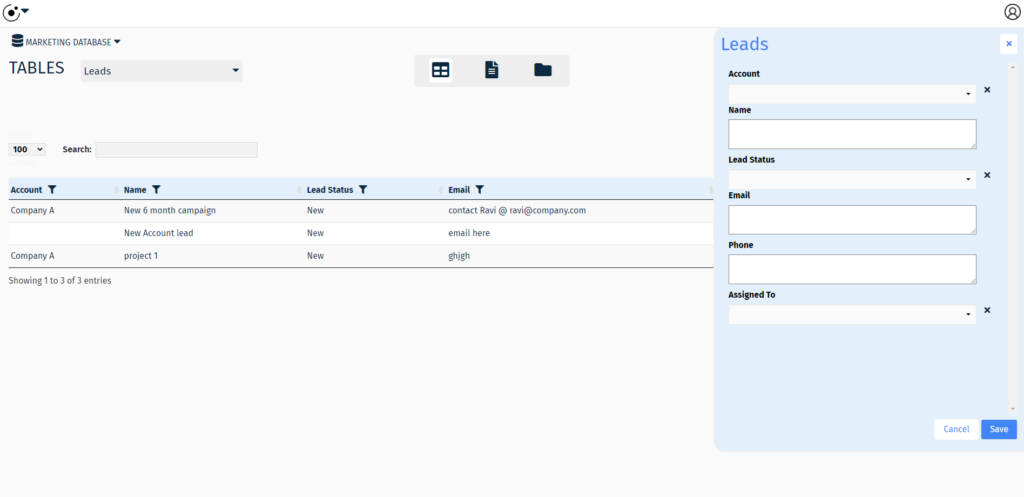
Save the new project lead.
At this point we have a new project lead with a status for a client account. Next we’ll want to assign this lead to a team member.
Assign a team member to work the leads.
Now that we have set up a simple workflow for managing leads, it’s time for action.
Note:
To learn how to give team members access to a database see: Manage Team Access
Assigning a team member to a lead is very easy. In the data entry form for the Leads table select from the ‘Assign To’ drop down list. Then save the form.
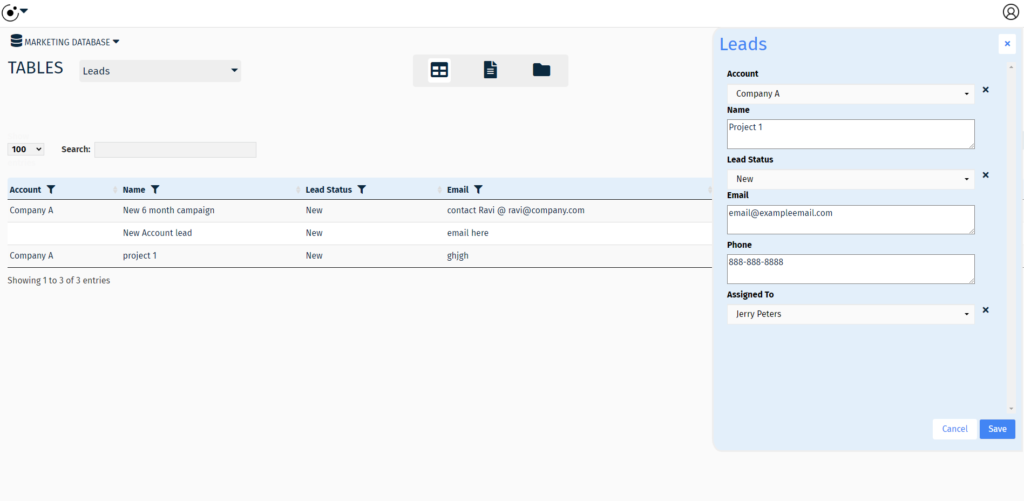
Now the team member is assigned to the lead and they can begin work.
Note:
Team members can be notified by email when they have tasks. To learn more about notifications see: Setting up Notifications
Conclusion
This article is one in a series about the Marketing Database template. To continue learning please visit:
- Manage Marketing Campaigns
- Manage Client Calls
- Manage Marketing Projects and Tasks
- Manage Budget Plan