This article walks you through the step-by-step process of using the MicroDB Marketing Database template to manage your budget plan. All databases are fully customizable so they can adapt to your particular process.
This article shows you how to:
- Customize the workflow to manage your budget plan.
- Create a new budget plan
- Assign a team member to work the budget plan
Before you begin:
You must already be registered on MicroDB.co sign up for a free account You must have added the marketing database template to your account. Click here to learn how
We’re happy to begin the journey with you. Let’s go!
Customize the workflow to manage your budget plan.
In this section we’ll show you how to set up a simple workflow to manage your budget plan using two tables.
- Campaign Type
- Budget
In your marketing database, click the Table List to see all of the available tables in your database.
From the list of tables, choose Campaign Type to open the Table View for that table.
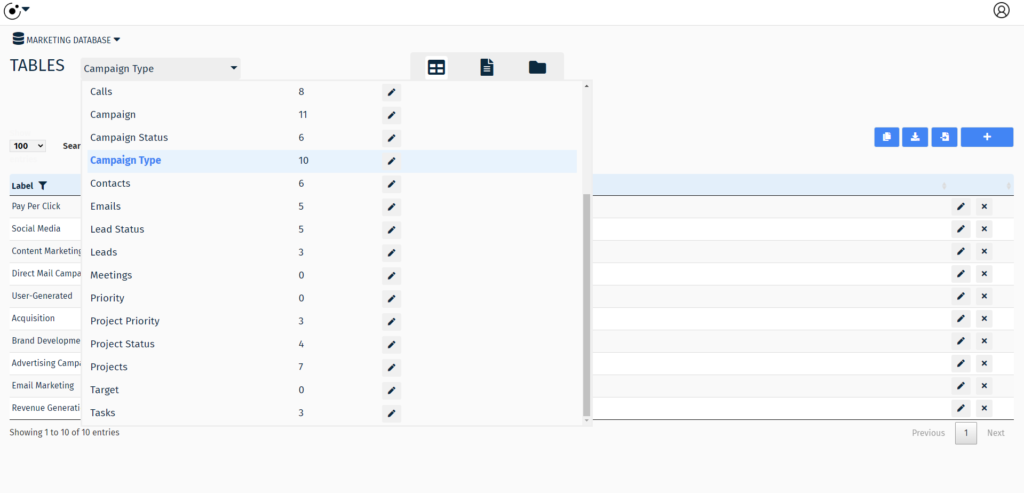
This table is where you can modify the type of campaigns to customize your workflow.
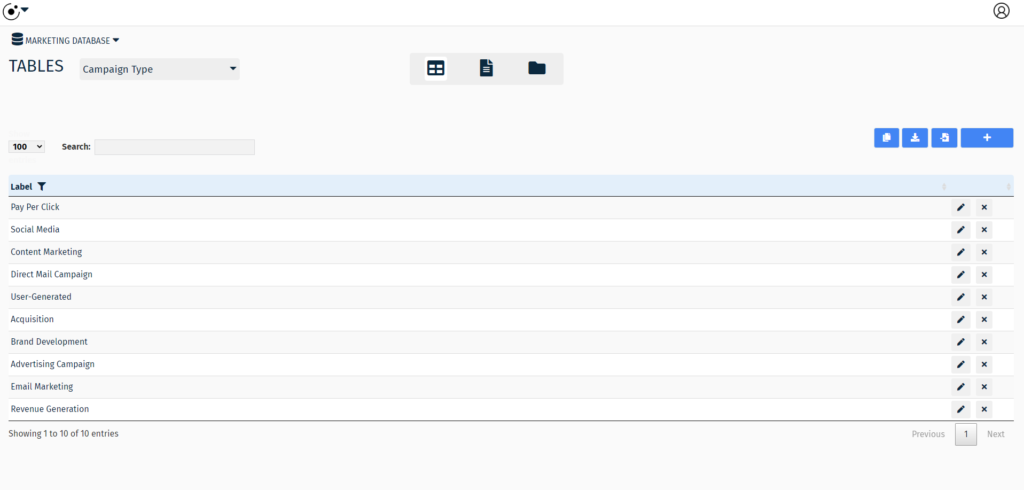
Next, modify the list of labels that best reflect your preferred Campaign Types.
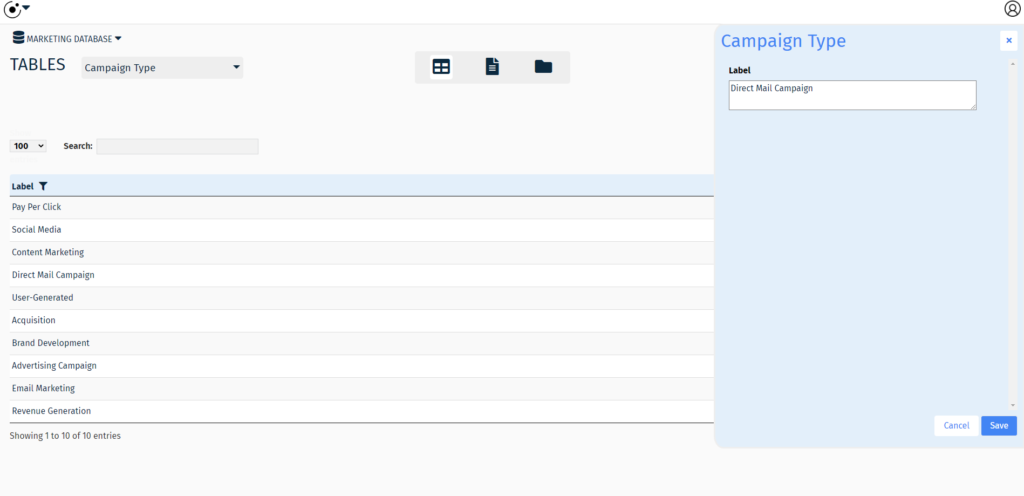
Create a New Budget Plan.
Ready to start building?
From the Table List, select the Budget Plan table.
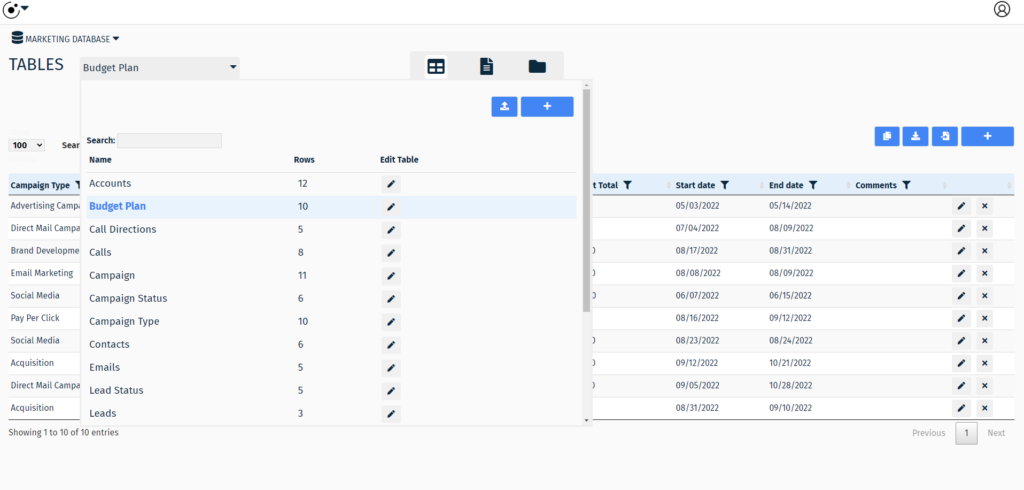
Add a budget plan by choosing a campaign type, quantity and completing the other fields on the form.
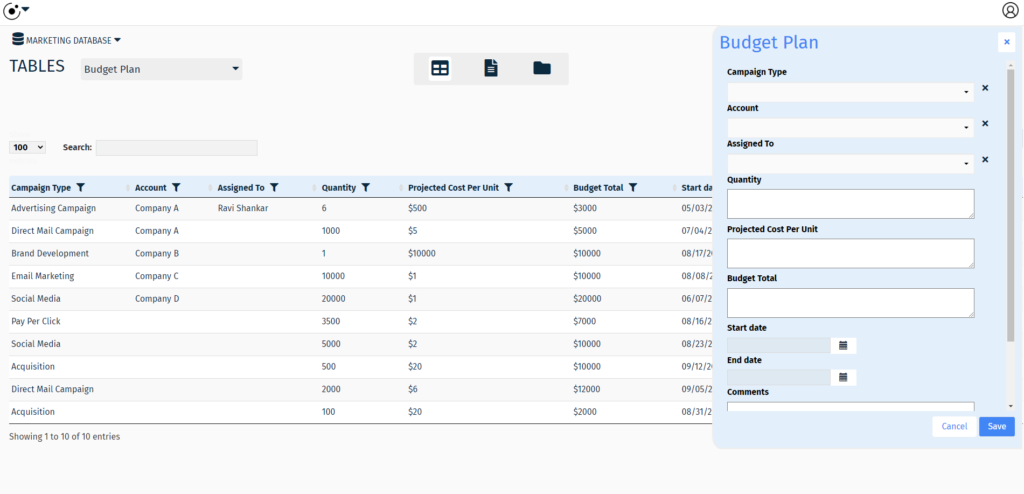
Save the new budget plan.
At this point we have a budget plan. Next we’ll want to assign this budget plan to a team member.
Assign a team member to work on a Budget Plan.
Now that we have set up a simple workflow for managing budget plans, it’s time for action.
Note:
To learn how to give team members access to a database see: Manage Team Access
Assigning a team member to a budget plan is very easy. In the data entry form for the Budget table select from the ‘Assign To’ drop down list. Then save the form.
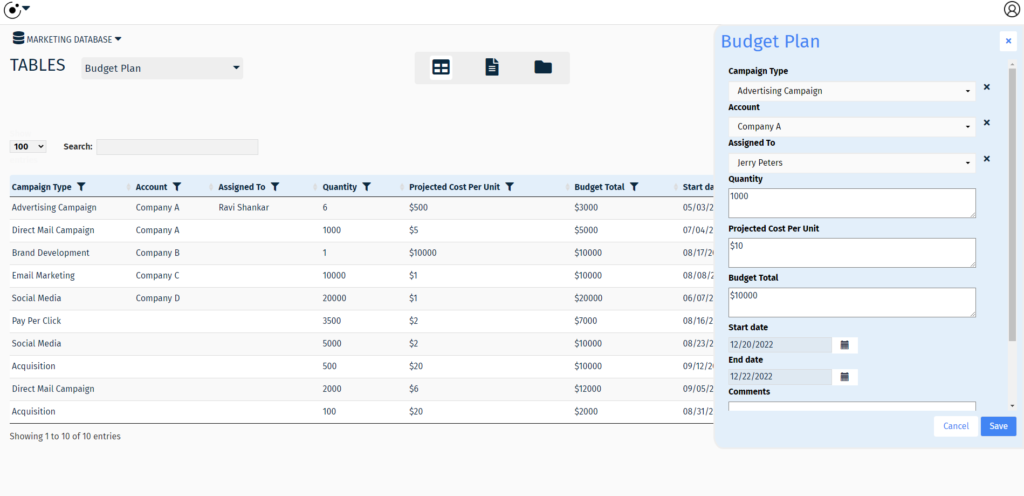
Now the team member is assigned to the budget plan and they can begin work.
Note:
Team members can be notified by email when they have tasks. To learn more about notifications see: Setting up Notifications
Conclusion
This article is one in a series about the Marketing Database template. To continue learning please visit:
- Manage Marketing Leads
- Manage Marketing Campaigns
- Manage Client Calls
- Manage Marketing Projects and Tasks