This article walks you through the step-by-step process of using the MicroDB Marketing Database template to manage your marketing campaigns. All databases are fully customizable so they can adapt to your particular process.
This article shows you how to:
- Customize the workflow to manage your marketing campaigns.
- Create a new marketing campaign.
Before you begin:
You must already be registered on MicroDB.co sign up for a free account .
You must also have added the marketing database template to your account. Click here to learn about Getting started with your marketing database.
Customize the workflow to manage your marketing campaigns
In this section we’ll show you how to set up a simple workflow to manage your marketing campaigns using four tables.
- Campaign Type
- Campaign Status
- Account
- Campaign
In your marketing database, click the Table List to see all of the available tables in your database. From the list of tables, choose the Campaign Type to open the Table View for that table.
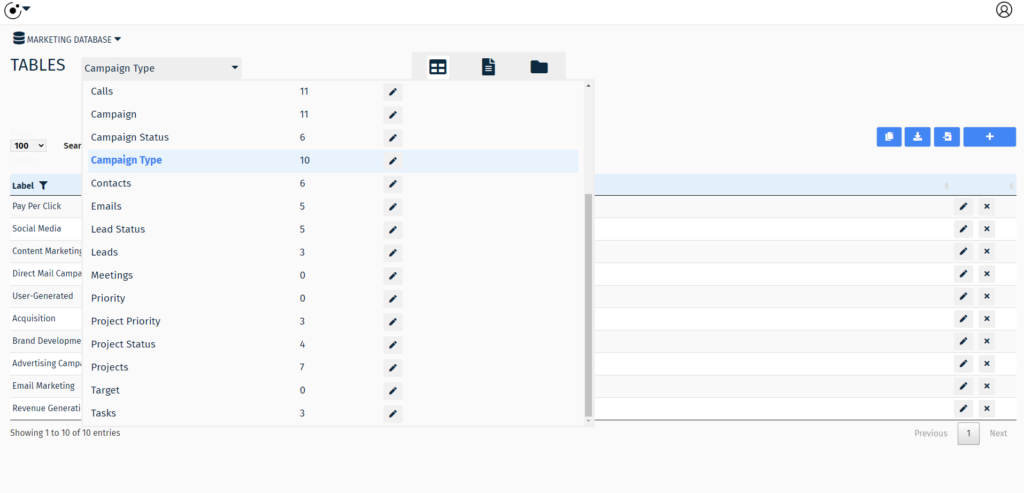
This table is where you can modify the campaign type to customize your workflow.
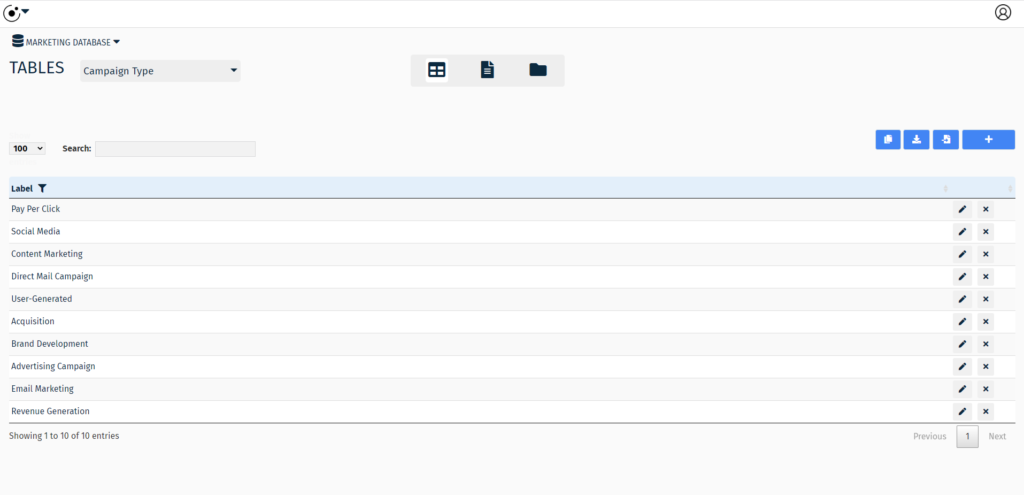
We’ll then need to modify the list of labels that best reflect your preferred Campaign Types.
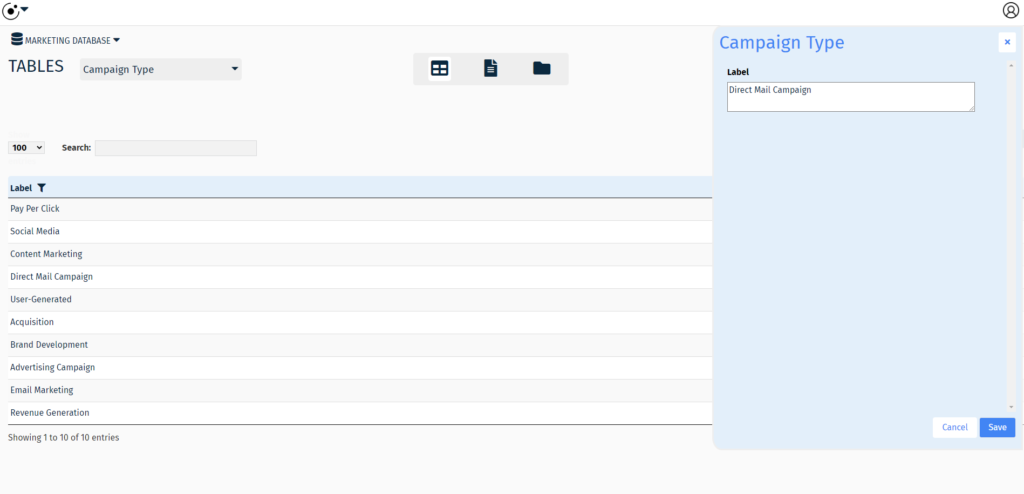
Next, we need to add Campaign Status. From the list of tables, choose the Campaign Status to open the Table View for that table.
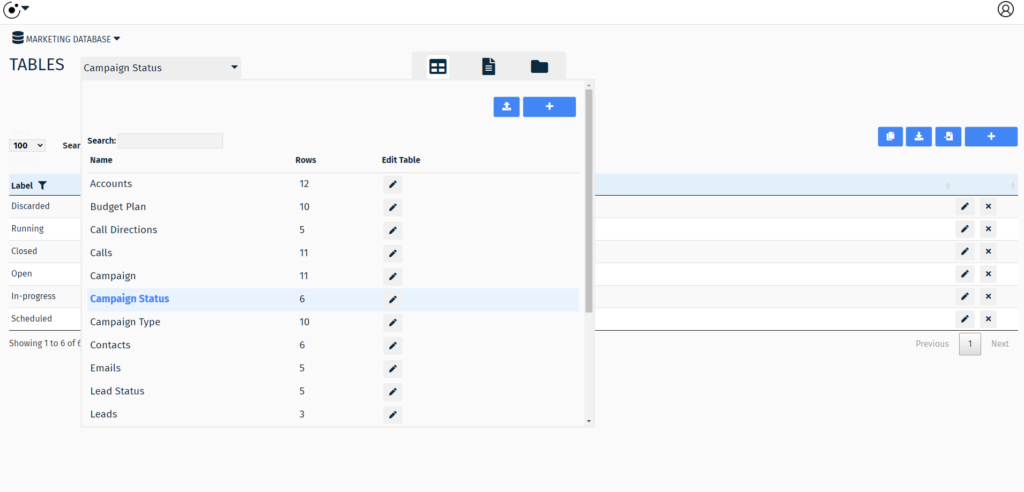
The Campaign Status table is where you can modify the status values of your Campaign table to customize your workflow.
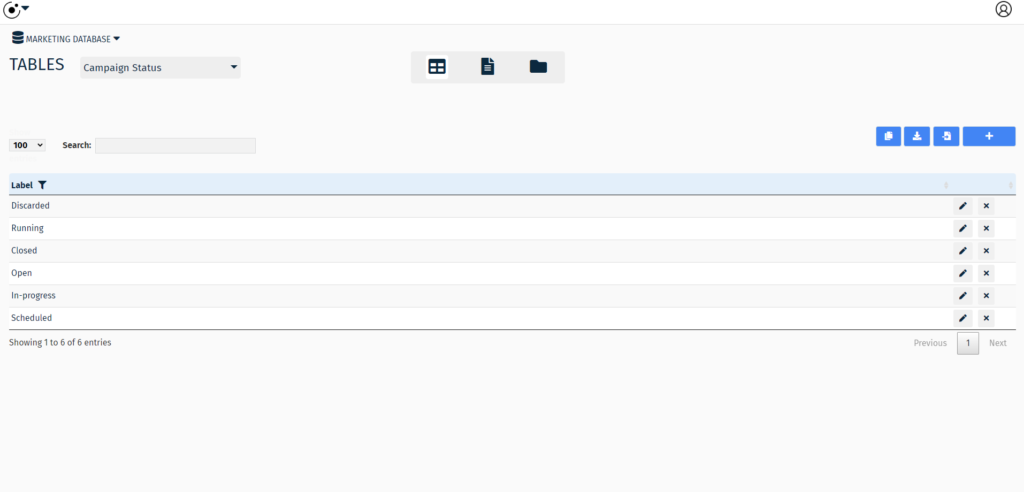
Next, modify the list of labels that best reflect your preferred Campaign Status types.
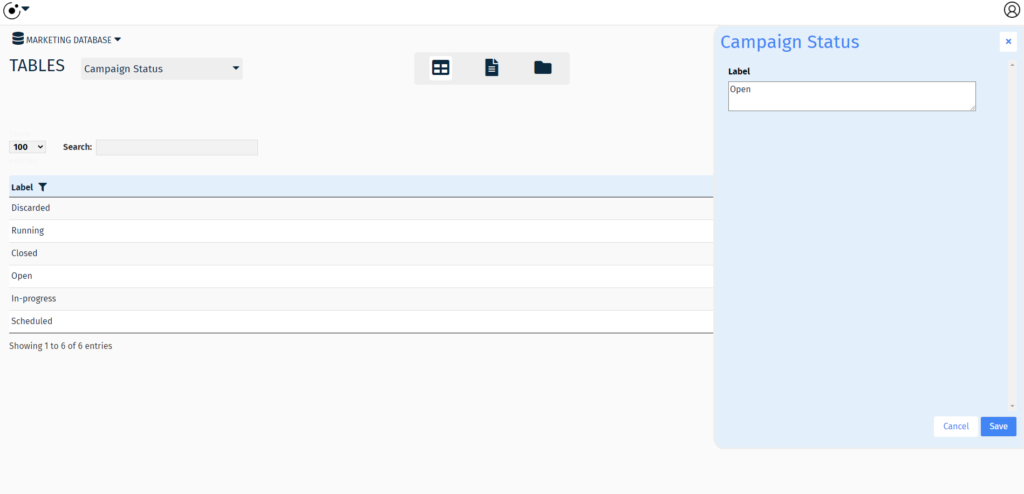
Next, we’ll add an account. Choose the Accounts table in the Table List.
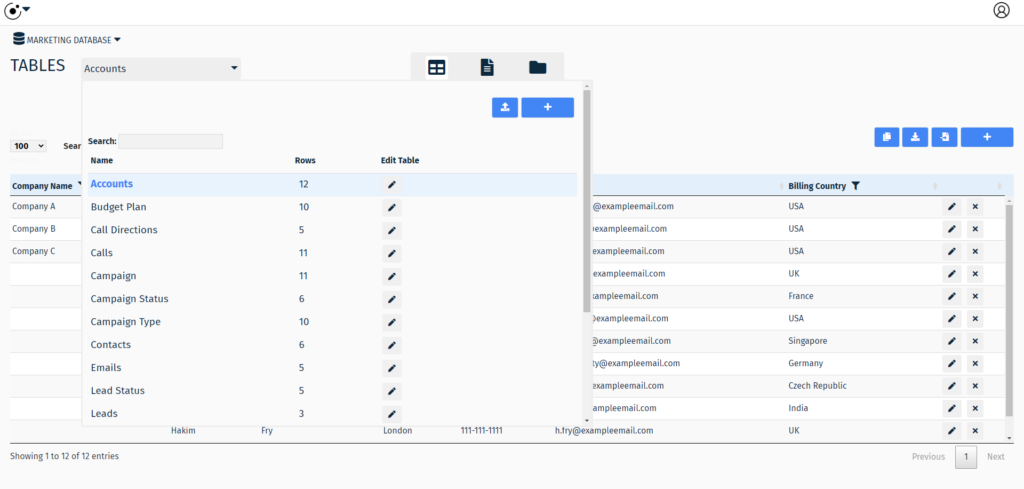
Review the column headers in the Accounts table.
Note:
A key feature is the ability to change table columns quickly. You can easily add, remove, or rename any column on any table.
To learn more see: Working with tables
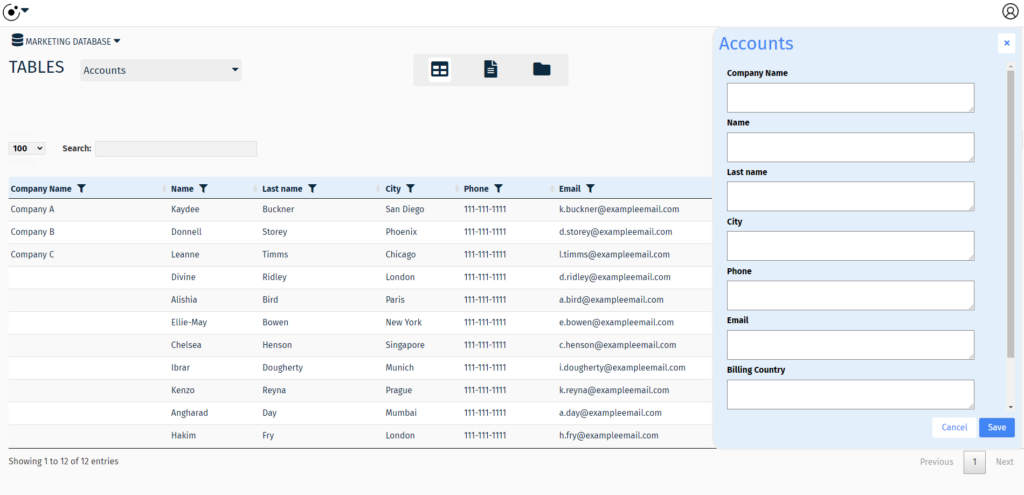
Add a new account to the Accounts table.
At this point we have customized our workflow and we’re ready to create a new marketing campaign.
Create a new marketing campaign
First, select the Campaign table, from the Table List.
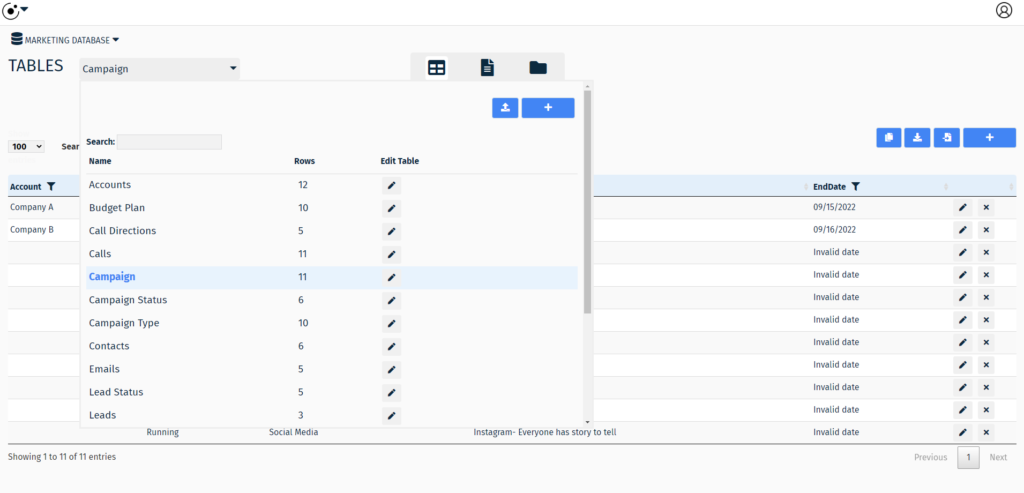
Second, add a campaign by choosing an Account, Campaign Status, Campaign Type and completing the other fields on the form.
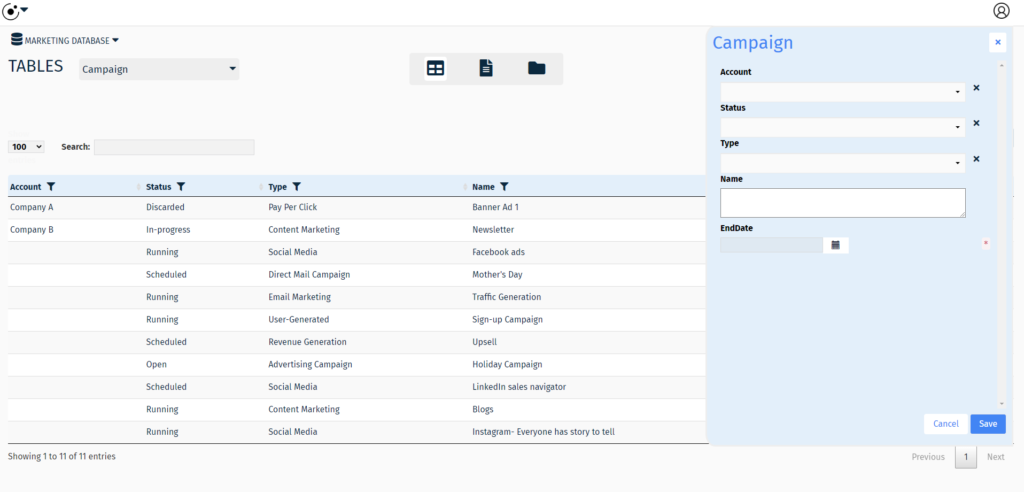
Save the new campaign.
Congratulations, you have successfully created a workflow to manage your marketing campaigns.
Conclusion
This article is one in a series about the Marketing Database template. To continue learning please visit: