This article is about using the MicroDB Property Association Database template to manage committees. All databases are fully customizable so they can adapt to your particular process.
This article shows you how to:
- Customize the workflow to manage committees
- Add a member to a committee.
Before you begin:
You must already be registered on MicroDB.co sign up for a free account You must have added the Property Association database template to your account. Click here to learn how
We’re happy to begin the journey with you. Let’s go!
Customize the workflow to manage committees.
In this section we’ll show you how to set up a simple workflow to manage committees using seven tables.
- Committee
- Committee Position
- Member Status
- Households
- Persons
- Block
- Committee Members
In your Property Associations database, click the Table List to see all of the available tables in your database.
From the Table List, choose Committee to open the table.
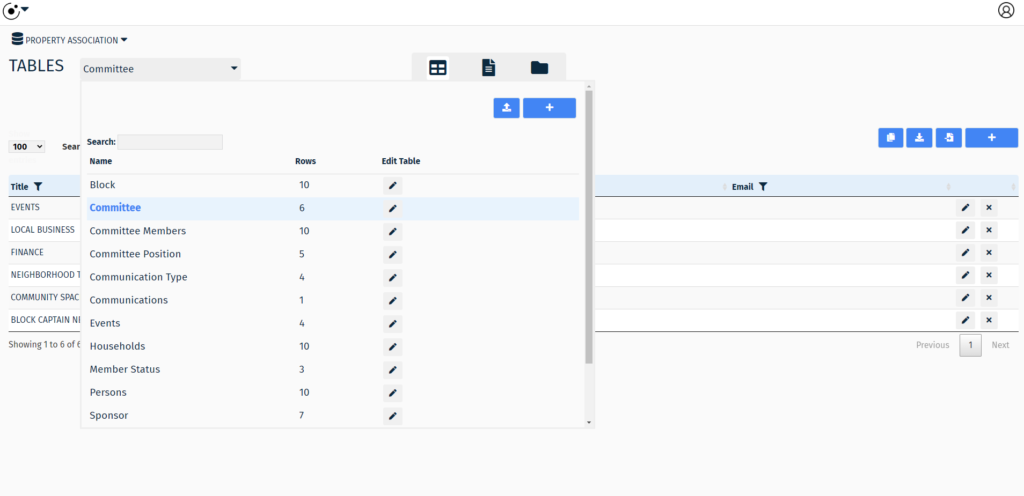
Next, modify the list of labels that best reflect your committees and save.
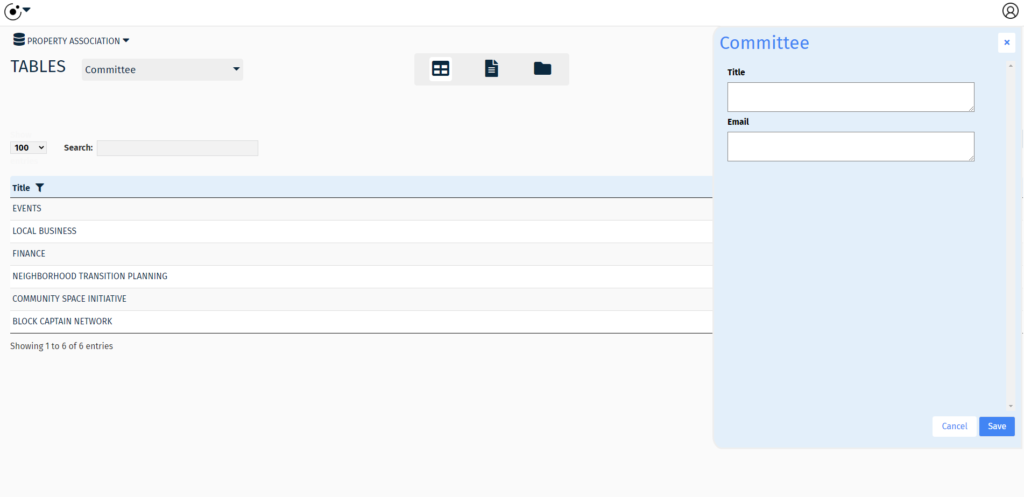
Next, we’ll modify committee positions.
From the Table List, choose Committee Position to open the table.
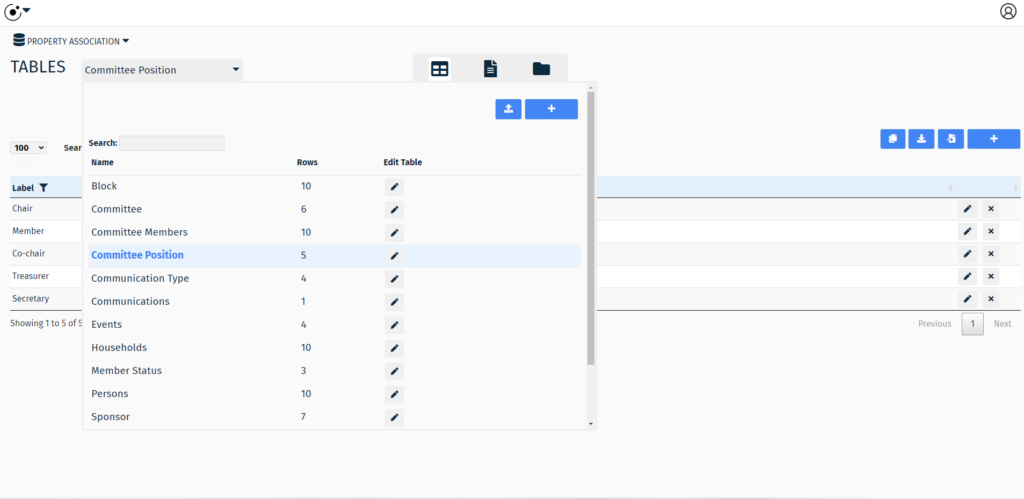
Next, modify the list of labels that best reflect your preferred committee positions and save.
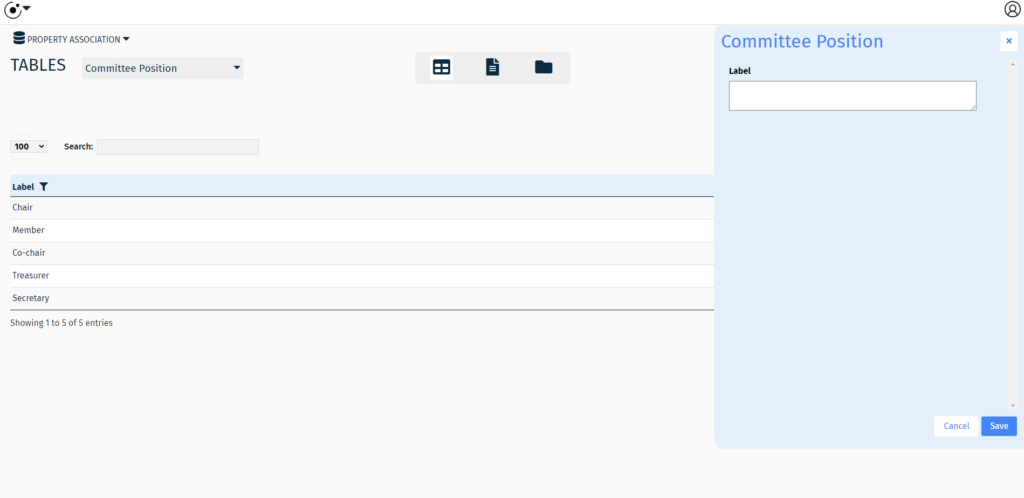
Next, we’ll add member status.
From the Table List, choose Member Status to open the table.
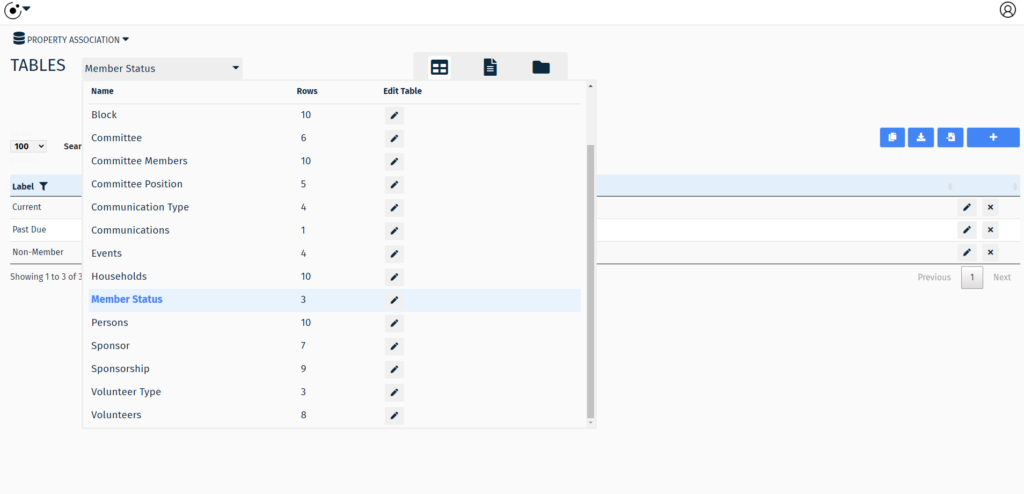
This table is where you can modify the various member status’ which can be used in custom workflows.
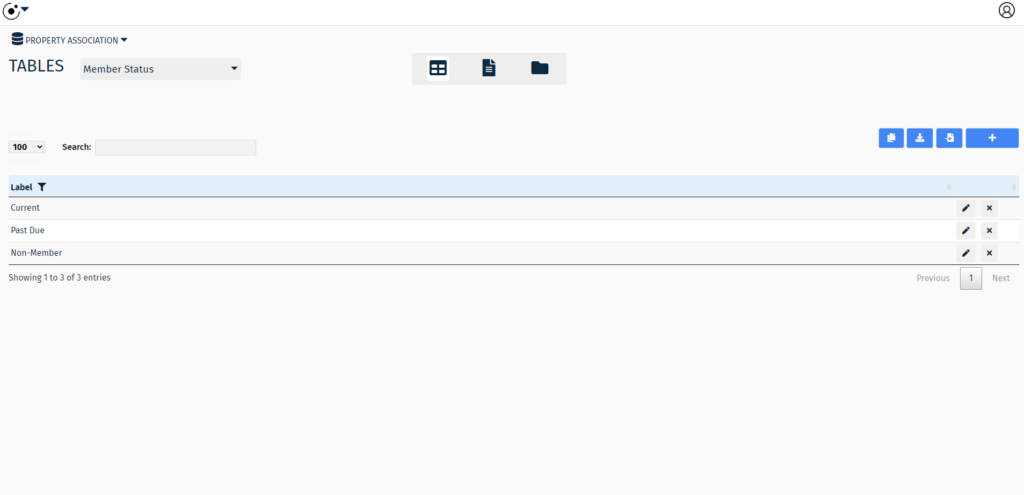
Next, modify the list of labels that best reflect your preferred Member Status types.
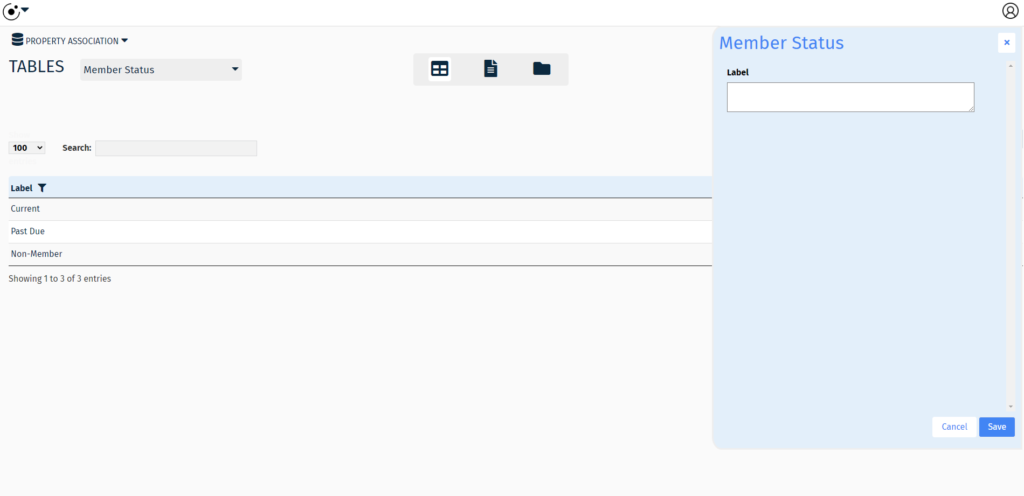
Next, we’ll add a block to represent your community.
From the Table List, choose Block to open the table.
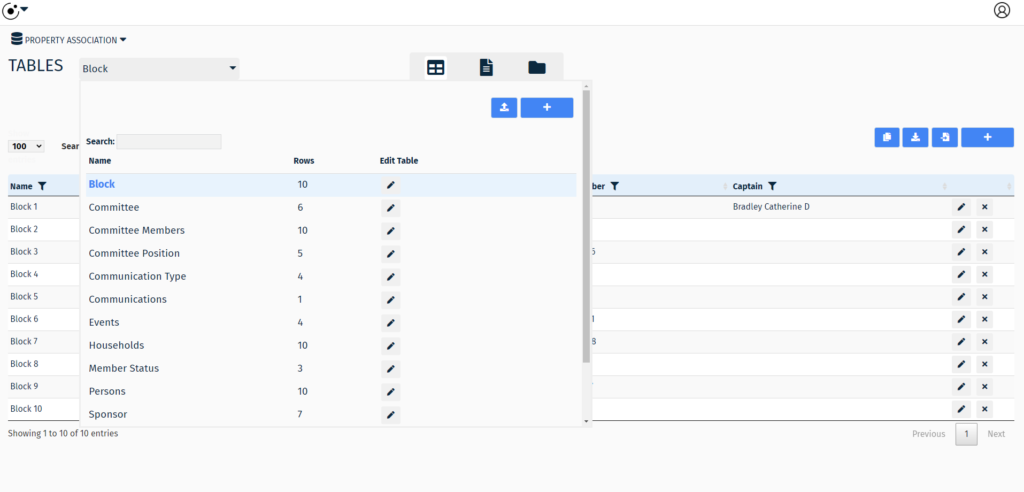
This table is where you can add details about a street block.
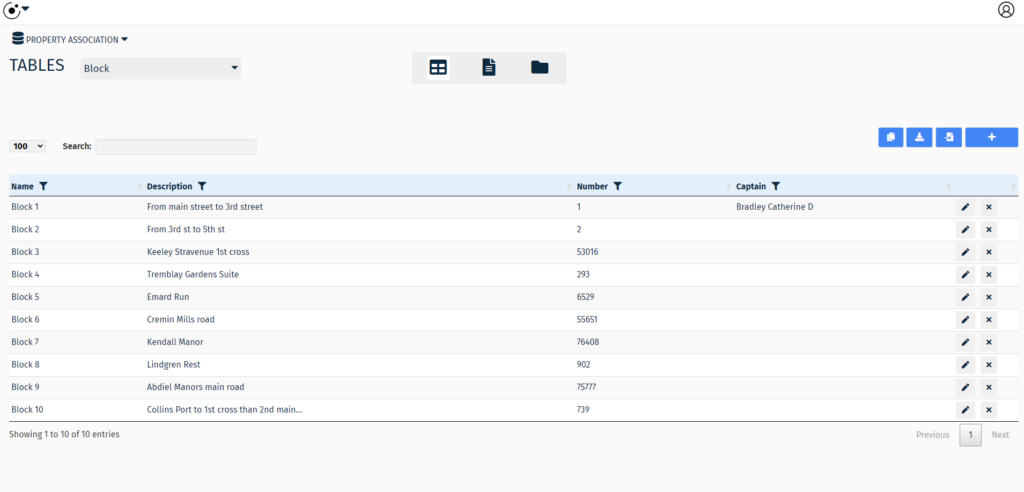
Next, modify the list by entering the block name, number, and description of that particular block. Notice the ability to add a block captain name. After you add community members to the Persons table, you can return to a block to select a Person to be a block captain.
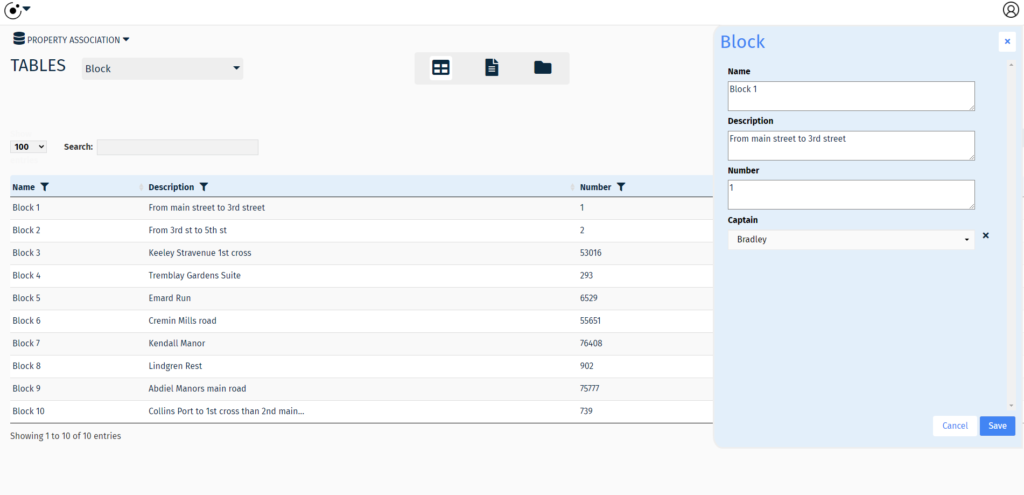
For now, you can simply Save the block.
Next, we’ll add households. From the Table List, select the Households table.
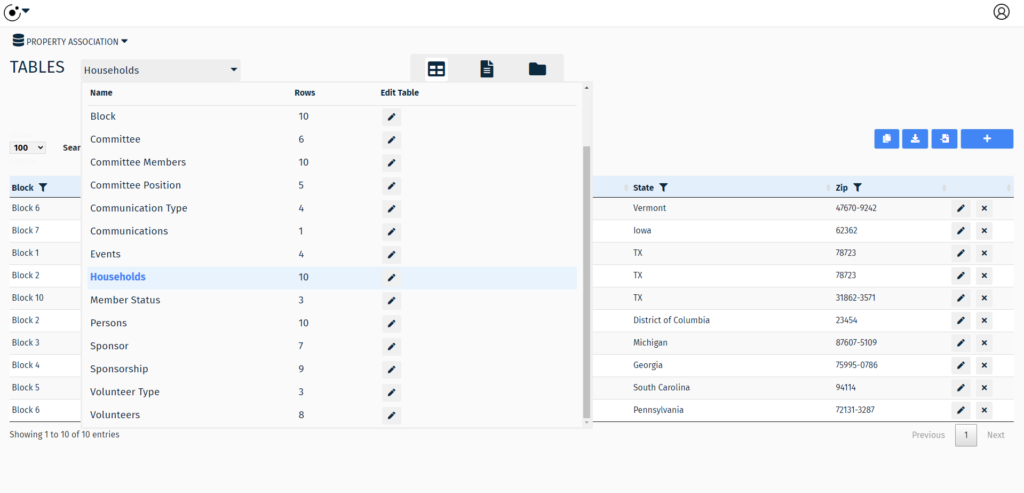
Add a household by choosing Block, Address, City and completing the other fields on the form.
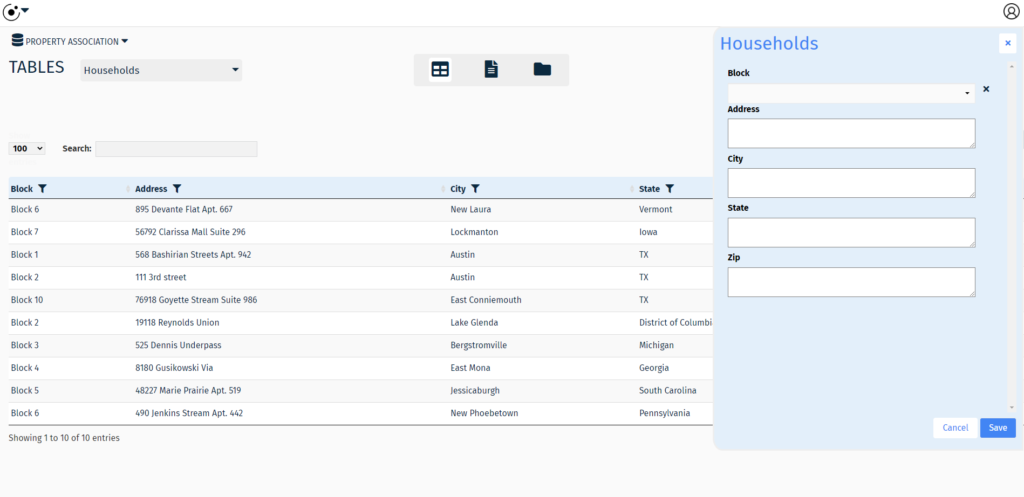
Save the new households.
Next, we’ll add community members to the Persons table. From the Table List, select the Persons table.
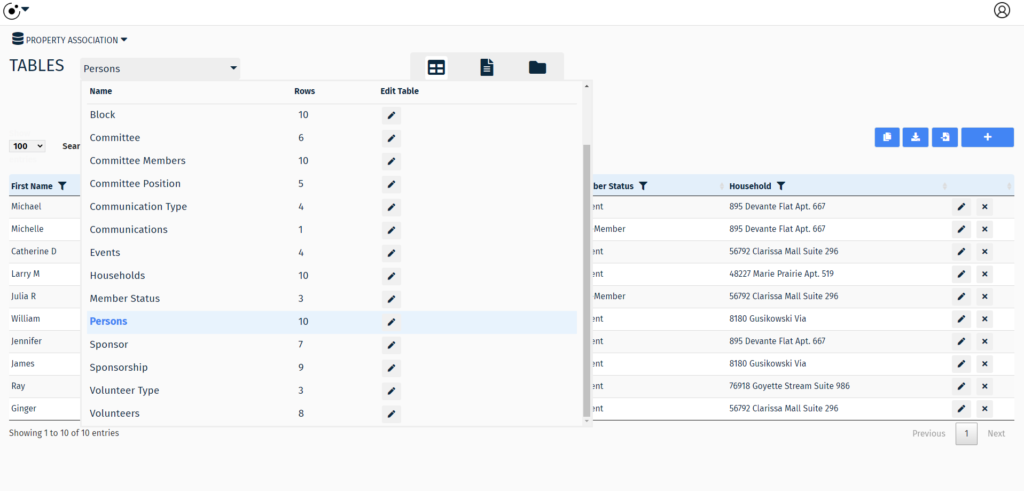
Add a community member to the Persons table by completing the fields on the form and click Save.
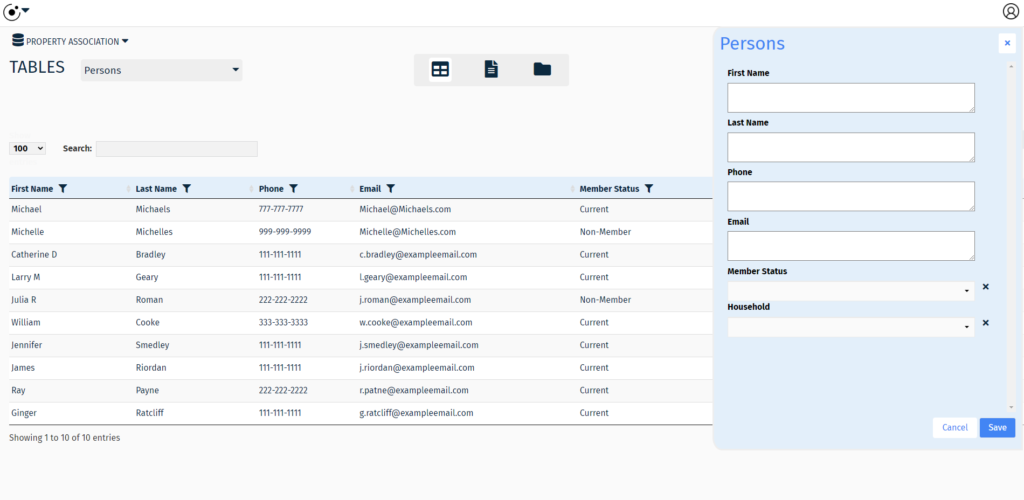
Add a member to a committee
From the Table List, select the committee members table.
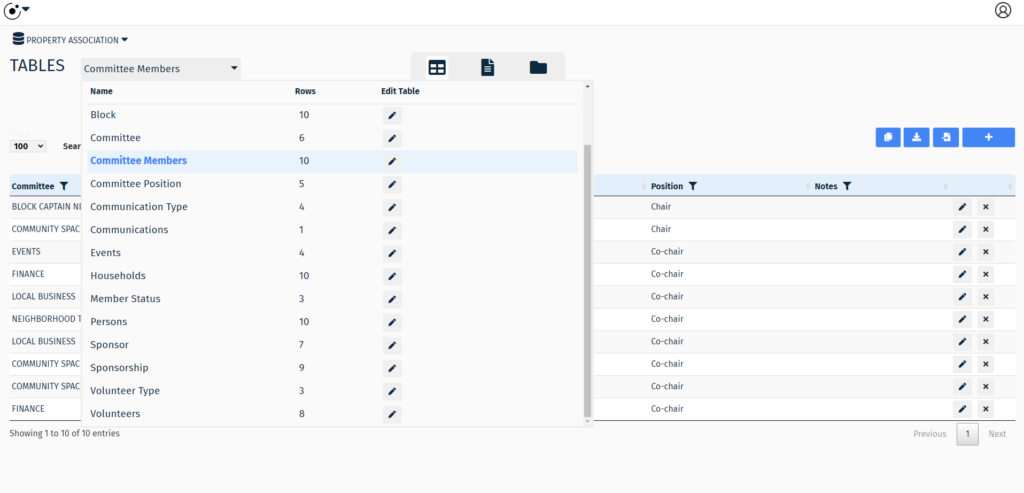
Add a committee member by choosing committee, person, position and completing the other fields on the form, then click Save.
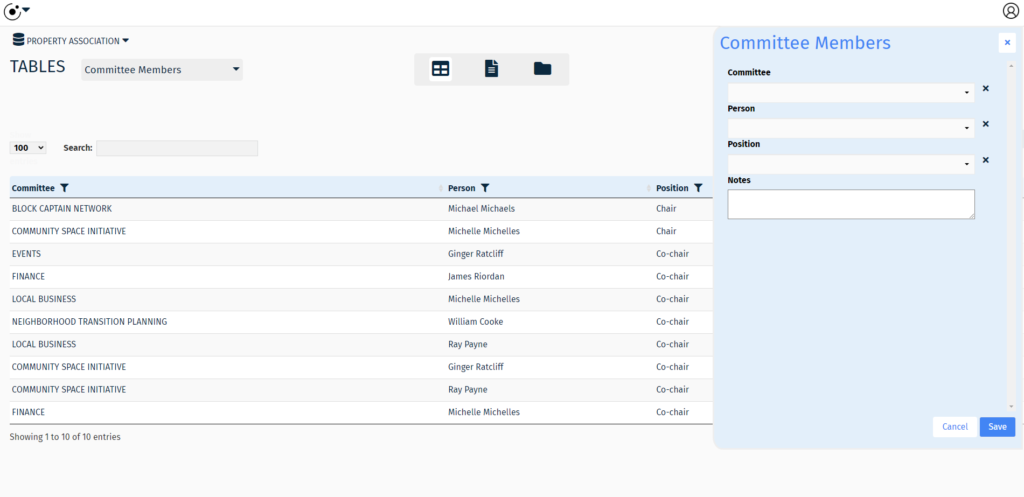
Congratulations, in this article you have successfully created a workflow to manage committees and members.
Conclusion
This article is one in a series about the Property Association Database template. To continue learning please visit: