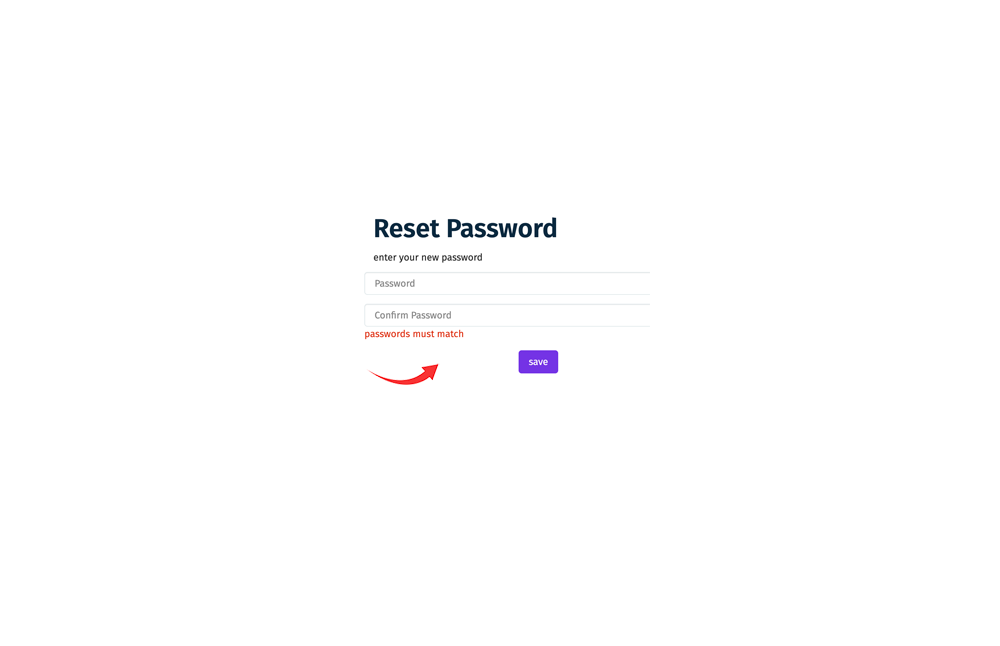This article walks you through the step-by-step process to reset your account password.
To reset your password, follow these steps:
- If you forgot your password or need to reset your password, go directly the dataDay login page (https://app.mydataday.com/login)
- Click on the “Forgot your password” link.
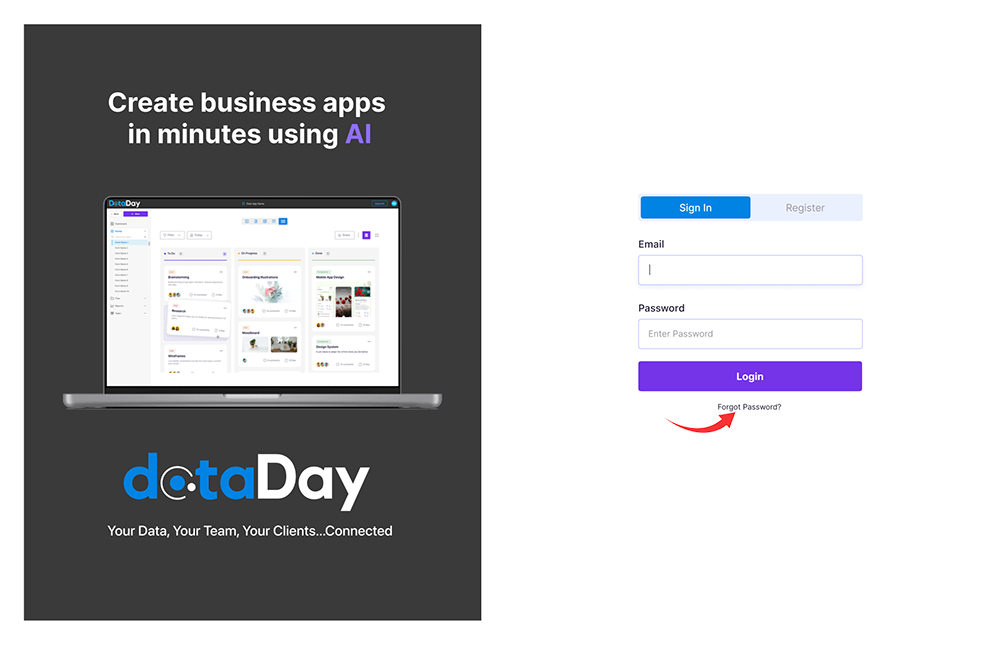
- Enter the email address associated with your account and click ‘Reset Password’ button
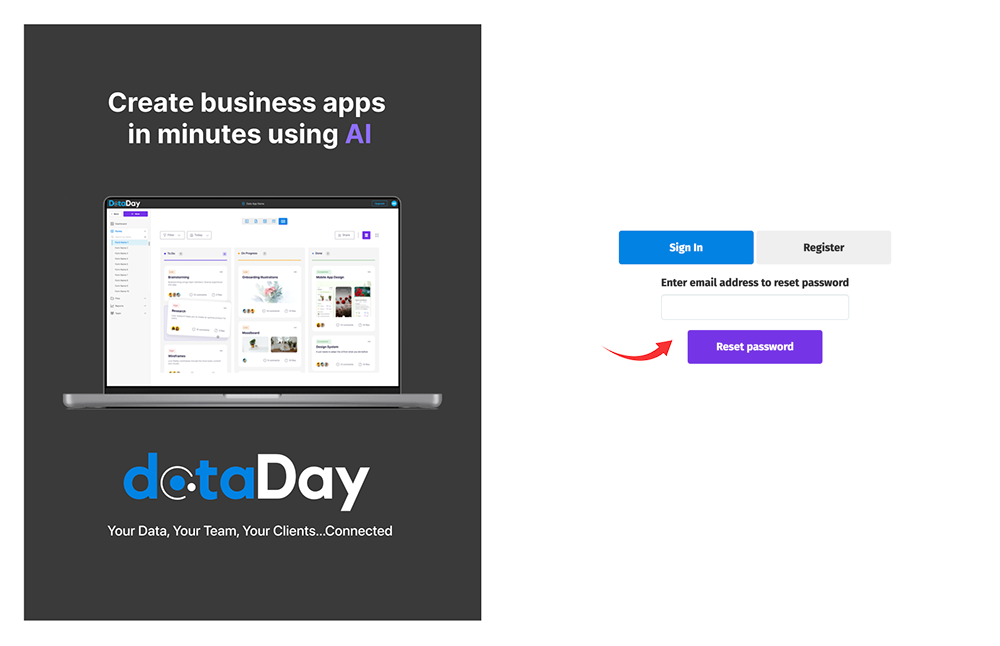
- Password reset instructions will be sent and please check your email account.
- Check your email for a message from dataDay with the subject “Password reset request for account on dataDay.com”.
- Click the link attached to the body of email to reset your password
- Enter your new password, confirm and click the save button.