In this section we’ll show you how to upload a CSV file based on our simple example of Online Orders.
After logging in your account, select a database for which you want to upload a CSV file. You are navigated into the application to see the table list. Click the Upload CSV file button. It is the blue button next to the Add Table button on the Table List.
Click the ‘Upload .csv file’ button.Select a CSV file from your computer.
In the case of this online order demonstration, we’ll be uploading the file name as “Order List”.
Note:
If any errors occur an error message will show. It is possible the CSV file is formatted such that it could not be processed. If this is the case then check the formatting of the file.
After upload, it will appear in the Table List.
Click the link, Show CSVs, to see the name of the table.
In this article you have learned how to upload CSV files.